DVM Tutorial
|
To open the schematic for this tutorial, follow these steps from the directory where you unzipped the file as explained in 2.0 Getting Started.
In this section, you will configure the schematic using a Full Power Assist DVM control symbol and prepare to run a built-in testplan.
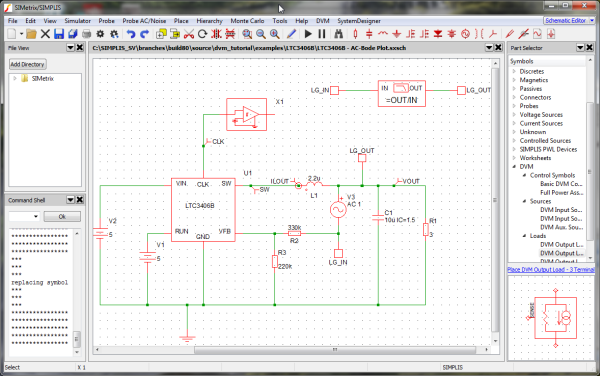
In this topic Hide
3.1.1 Adding an Input Source Symbol
3.1.2 Adding a 3-Terminal Output Load Symbol
3.1.3 Adding the Full Power Assist Control Symbol
3.1.4 Verifying Source and Load Management
To add the input source, follow these steps:
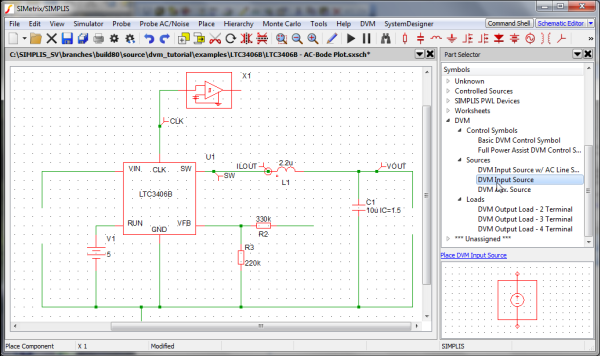
The 3- and 4-terminal DVM output loads have a SENSE (3-terminal) or a differential SENSE (4-terminal) connection. These extra pins allow DVM to include the injected AC perturbation source and Bode plot probe that are required for closed-loop AC analysis. DVM automatically inserts these components into the managed load subcircuit definition for the Bode plot tests. This tutorial illustrates use of the 3-terminal output load.
To add the 3-terminal output load, follow these steps:
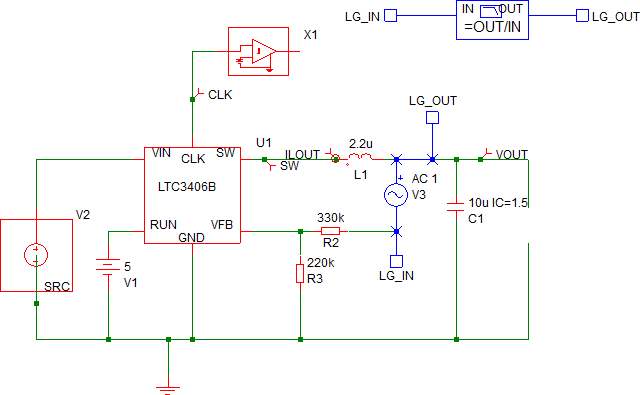
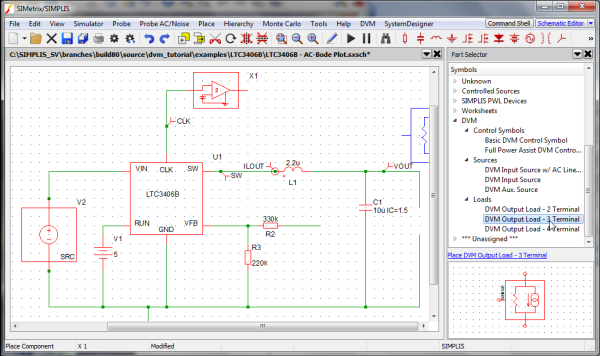
Connect the SENSE terminal on the DVM 3-terminal output load to the feedback resistor R2.
Note: The SENSE terminal provides the output voltage feedback information to the converter control loop. During Bode plot tests, the small signal AC source is inserted between the positive load terminal and the SENSE terminal and perturbs the control loop. For all other test objectives, the SENSE terminal is shorted to the positive output terminal of the managed load.
Result: The schematic should appear as shown
below:
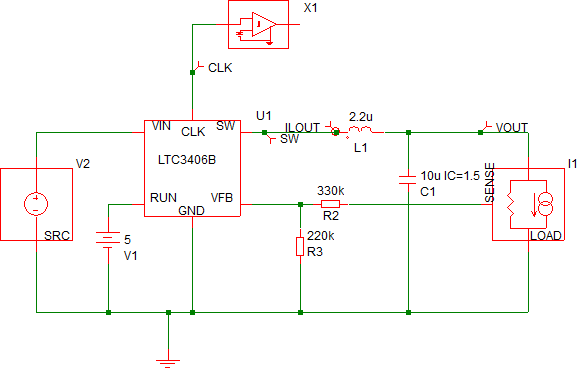
To place a DVM control symbol for Full Power Assist, follow these steps:
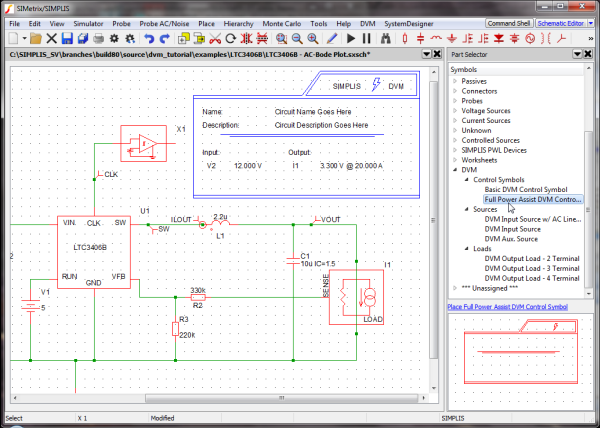
When the Full Power Assist control symbol is added to a schematic which has DVM sources and loads, the existing DVM sources and loads are automatically set up to be managed by DVM for each simulation test. Managed sources and loads have specification information stored on the control symbol. The specifications stored on the DVM control symbol are used by DVM to set the source voltage and load current during a DVM test.
To verify that your sources and loads are managed, follow these steps:
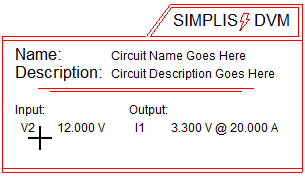
If your control symbol contains the designators, go to section 3.1.6 Setting Control Parameters; otherwise, go to the next section, 3.1.5 Setting up Managed Sources and Loads, to configure the control symbol to have managed sources and loads.
If the control symbol was added before either the source or load was placed, it looks like the image below, indicating that the DVM control symbol does not yet have managed sources and loads.
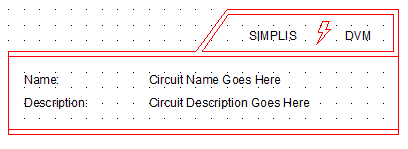
To manage the DVM sources and loads, follow these steps:
Click on DC Input in
the page-selection box on the left, and from the drop-down menu
at the top of the DC Input page, select V2.
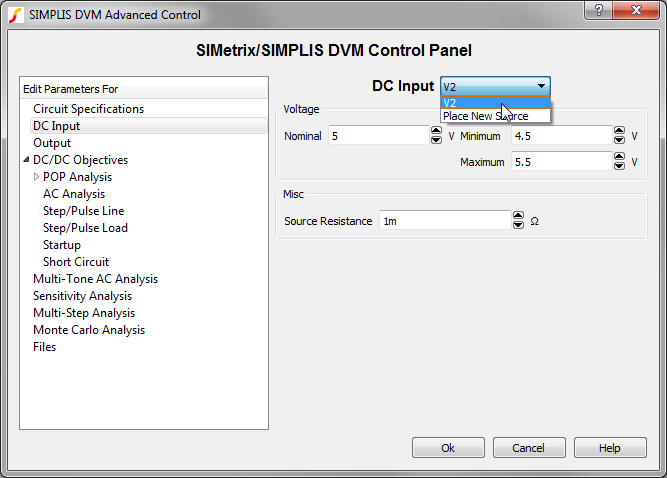
Click on Output in
the selection box, and from the menu at the top of the Output
page, select I1.
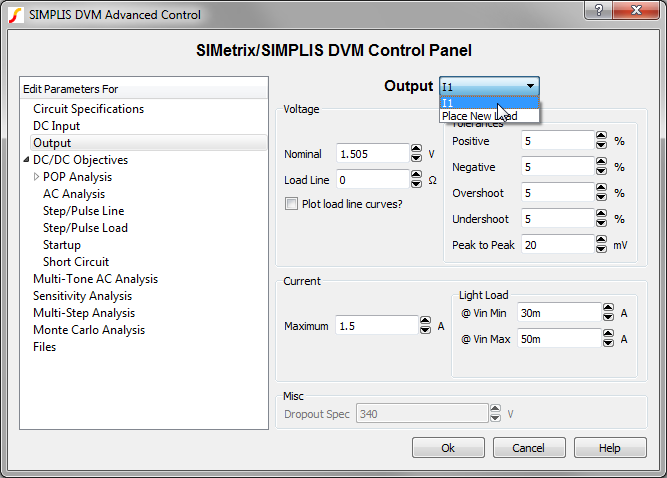
Click Ok to save the managed load and source information.
The DVM control symbol has been configured with one managed input source (V2) and one managed output load (I1). When you placed the control symbol on the schematic with analysis directives already set from the Choose Analysis ... dialog, these directives are copied onto the control symbol. Since the program has no way of knowing what the input and output voltages and load currents are, you need to change these parameters to suit this particular circuit.
To change the control parameters, follow these steps:
Result: The SIMetrix/SIMPLIS DVM Control Panel
opens.
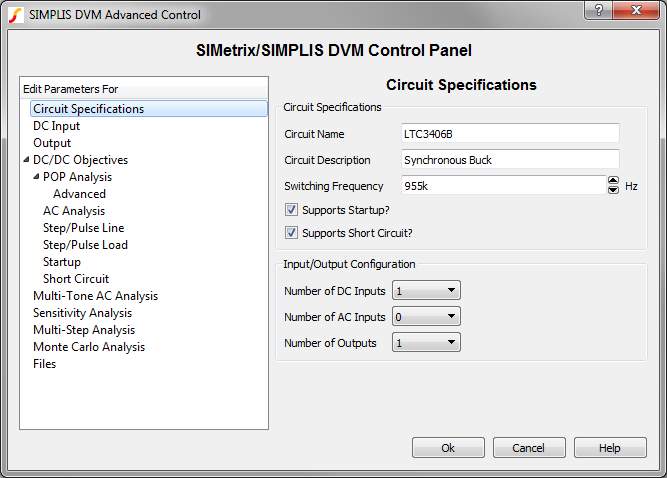
| Parameter | Value | Units |
| Circuit Name | LTC3406B |
|
| Circuit Description | Synchronous Buck |
|
Note: Leave the default values for the other fields on this page.
| Parameter | Value | Units |
| Voltage | ||
| Nominal | 5 |
V |
Minimum |
4.5 |
V |
Maximum |
5.5 |
V |
| Misc. | ||
Source Resistance |
1m (default) |
Ohm |
| Parameter | Value | Units |
| Voltage | ||
| Nominal | 1.505 |
V |
| Load Line | 0 (default) |
Ohm |
| Tolerances | ||
Pos. |
5 (default) |
% |
Neg. |
5 (default) |
% |
Overshoot |
5 (default) |
% |
| Current | ||
Maximum |
1.5 |
A |
| Light Load | ||
@ Vin Min |
30m |
A |
@ Vin Max |
50m |
A |
Verify that Use "Pop Trigger" schematic device is checked.
Result: At this point, the schematic is properly configured for DVM Full Power Assist.
To view an updated schematic saved at this state, follow these steps from the directory where you unzipped the file as explained in 2.0 Getting Started.
© 2015 simplistechnologies.com | All Rights Reserved