DVM Tutorial
|
The ArbitraryCurve() function allows you to generate a curve from an arbitrary mathematical expression of node-voltage and branch-current waveforms. Additionally, the arbitrary mathematical expression can include built-in vector functions, which are all described in Function Reference.
The syntax of the ArbitraryCurve() function has the following syntax with the arguments explained in the table below:
ArbitraryCurve(vector_expression, vectors_to_keep, curve_name, graph_name, grid_index, axis_name, OPTIONAL_PARAMETER_STRING)
| Argument | Description |
vector_expression |
A mathematical expression of node-voltage and branch-current waveforms. This expression can include built-in vector functions. |
vectors_to_keep |
A space-delimited list of vectors from the vector expression that the program produces in the .PRINT statements for each vector during SIMPLIS simulations and in the .KEEP statements during SIMetrix simulations. This ensures that the vectors supplied in vector expressions are available for plotting after the simulation is complete. |
curve_name |
Name of the curve that appears next to the graph |
graph_name |
Name of the graph for the new test report* |
grid_index |
Grid on which to place the curve* |
axis_name |
Axis on a particular grid* |
OPTIONAL_PARAMETER_STRING |
A space-separated set of KEY=VALUE pairs that defines additional formatting parameters** |
* For additional information about graph_name, grid_index, and axis_name, see Graph Address System.
** For additional information about OPTIONAL_PARAMETER_STRING, see Optional Parameters.
To plot the AC-coupled output voltage for a converter, follow these steps:
Result: After making this schematic change, the output voltage net will be named #VOUT. The schematic should now look similar to the following, which is available from SIMPLIS_dvm_tutorial_examples.zip at this path: LTC3406B/6.6.2_LTC3406B - DVM ADVANCED.sxsch.
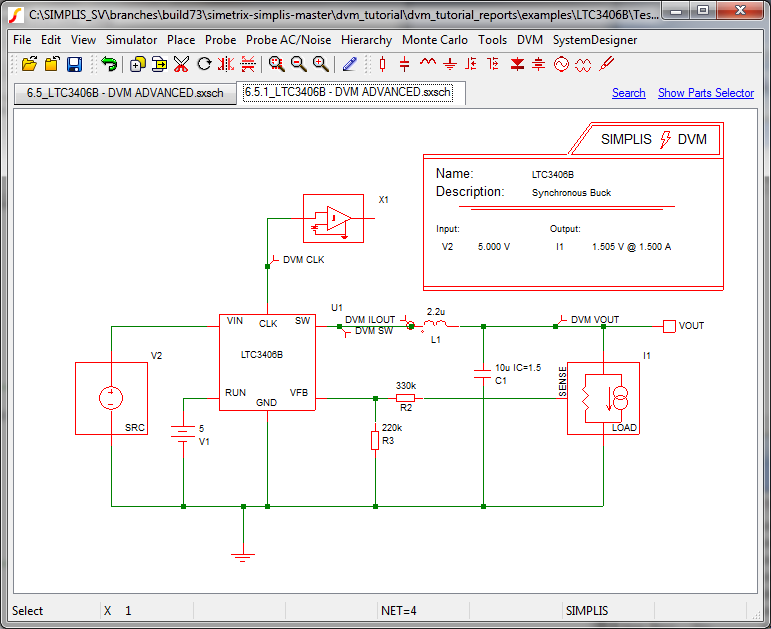
To set up the testplan to generate a curve during a steady-state test objective that runs a POP simulation, follow these steps:
Result: This testplan has one test from the built-in sync buck testplan ad looks like the following:
| *** | ||||
|---|---|---|---|---|
| *** modified testplan for arbitrarycurve DVM tutorial section 6.6.1 | ||||
| *** | ||||
| *?@ Analysis | Objective | Source | Load | Label |
| *** | ||||
| Steady-State | Steady-State | SOURCE(INPUT:1, Maximum) | LOAD(OUTPUT:1, 100%) | Steady-State|Steady-State|Vin Maximum|100% Load |
Note: Although this testplan has only one test, after you define the curve function, you can copy it to other tests and to other testplans.
Enter the following function into the new Create column, noting
the parameters and values in the table below:
ArbitraryCurve(#VOUT-mean(#VOUT), #VOUT,
DVM VOUT-AC, default, A4, VOUT-AC)
Argument |
Value / Notes |
vector_expression |
#VOUT - Mean(#VOUT)
Note: This is the mathematical expression for the AC coupled output voltage that uses the Mean() vector function to return the average value of the supplied vector over the entire simulation time. |
vectors_to_keep |
#VOUT |
curve_name |
DVM VOUT-AC |
graph_name |
default |
axis_name |
VOUT-AC (or any other name you prefer) |
Result: The testplan should now look like the following with the changes in red. This testplan is available from SIMPLIS_dvm_tutorial_examples.zip at the following path: 6.5.1_arbitrary_curve_final.testplan.
| *** | |||||
|---|---|---|---|---|---|
| *** final testplan for arbitrarycurve DVM tutorial section 6.6.1 | |||||
| *** | |||||
| *?@ Analysis | Objective | Create | Source | Load | Label |
| *** | |||||
| Steady-State | Steady-State | ArbitraryCurve(#VOUT-mean(#VOUT), #VOUT, DVM VOUT-AC, default, A4, VOUT-AC ) | SOURCE(INPUT:1, Maximum) | LOAD(OUTPUT:1, 100%) | Steady-State|Steady-State|Vin Maximum|100% Load |
To run the testplan from the schematic, follow these steps:
Navigate to the testplans directory where you extracted SIMPLIS_dvm_tutorial_examples.zip, and select 6.6.1_arbitrary_curve_final.testplan.
Result: The test report shows a fourth curve on the default graph with the same amplitude and frequency as the VOUT curve, but the vertical axis has a different scale and is centered on zero.
This is one example of the ArbitraryCurve() function. Another version of the function generates X-Y plots. The testplan syntax documentation includes an example where the forward current and forward voltage of a diode are plotted against each other. For more information, see ArbitraryCurve() in the DVM testplan documentation.
© 2015 simplistechnologies.com | All Rights Reserved