SIMPLIS Parts
|
The Sampling Clock Generator for Discrete Filters generates the narrow pulse width TRIG signals for use with the discrete time filters. You can think of this device as a one-shot which triggers on every rising edge of the input clock. The output pulse is set by the Acquisition Time parameter.
Related topics:
In this Topic Hide
Model Name: |
Sampling Clock Generator for Discrete Filters |
|
Simulator: |
|
This device is compatible with the SIMPLIS simulator. |
Parts Selector |
Digital Functions | Discrete Time Filters |
|
Symbol Library: |
None - the symbol is automatically generated when placed or edited. |
|
Model File: |
None - the device model is generated before simulation. |
|
Subcircuit Name: |
SIMPLIS_DIGI1_D_DF_SCG_Y |
|
Symbols: |
|
|
Multiple Selections: |
Only one device at a time can be edited. |
|
To configure the sampling clock generator for discrete filters, follow these steps:
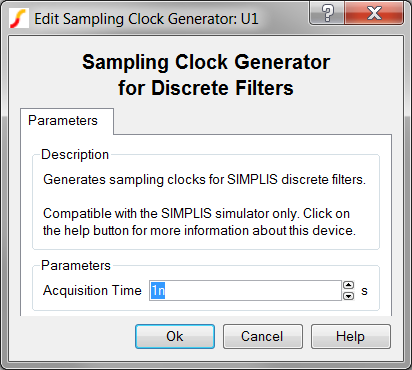
| Label | Parameter Description |
Acquisition Time |
Filter acquisition time in seconds |
The test circuit used to generate the waveform examples in the next section can be downloaded here: simplis_039_sclockgenerator_example.sxsch.
In the circuit example, the Acquisition Time for each sampling clock generator is set to 1ns.
Because this sampling clock generator for discrete filters model is generated by a template script when the simulation is executed, a fixed model cannot be inserted into a netlist. The template script for this device is simplis_make_digital_filter_model.sxscr, which you, as a licensed user, can download in a zip archive of all built-in scripts.
To download this zip file, follow these steps:
Note: You will be prompted to log in with the user name and password given to you when you registered.