SIMPLIS Parts
|
All SPICE models are installed using a common, two-step procedure:
If you already have a model file, you can use that file for these procedures. Otherwise, a sample file with three SPICE MOSFET models is available for download in Step 1. The three models in this sample file provide three different methods you can use to create the associations:
This tutorial also includes a method to remove an association. See Undo the model-to-symbol associations.
To use the sample models, follow these steps:
model_examples.txt.To install either the example model file or your own model file, follow these steps:
Important: SIMetrix/SIMPLIS registers the full file path to the model file, and will look for your model in that file location. If you move the model file from the location where it was installed, you must repeat the installation process in this section.
If you
installed your own model file, one of the following three sections will
apply to the model-symbol association process. Simply follow these sections
to see which applies to your model. A different example model is used
in each section. Substitute your model name for the supplied model name
in each procedural step.
This section describes three methods for associating a model with a category and symbol:
The first model, example_model_1, is one that SIMetrix can automatically associate with a model-library category and a symbol name.
Create a new schematic and then follow these steps:
The Select Device dialog appears with
the Recently Added Models category highlighted in the panel on the
left. The new models from model_examples.txt appear in
the selection pane on the right.
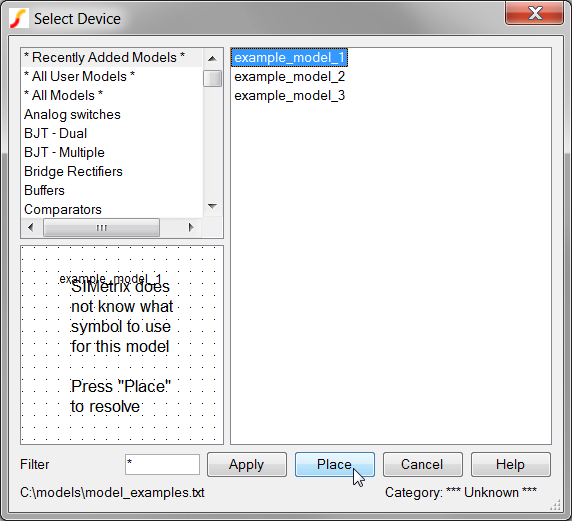
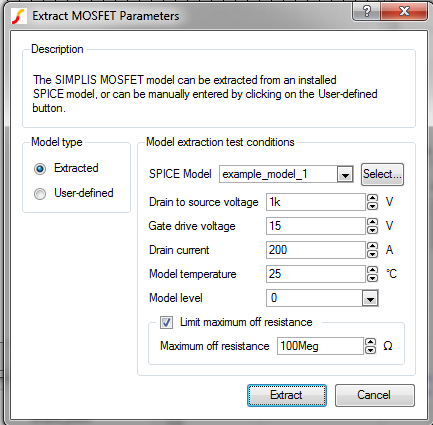
For this type of model, no additional steps are required because SIMetrix is able to automatically categorize and associate the model with a symbol. This model example is now associated with an nmos_sub symbol and is categorized as NMOS in the SIMetrix/SIMPLIS library.
Note: If you installed
your own model file, you may be presented with the "Associate Symbol
with Model" dialog. If this dialog appears, you can skip ahead to
step #2 in the next section.
The second model, example_model_2, falls into the class of models for which SIMetrix cannot determine the association and you must, therefore, select a category and an associated symbol.
To associate this model with a library category and a symbol, follow these steps:
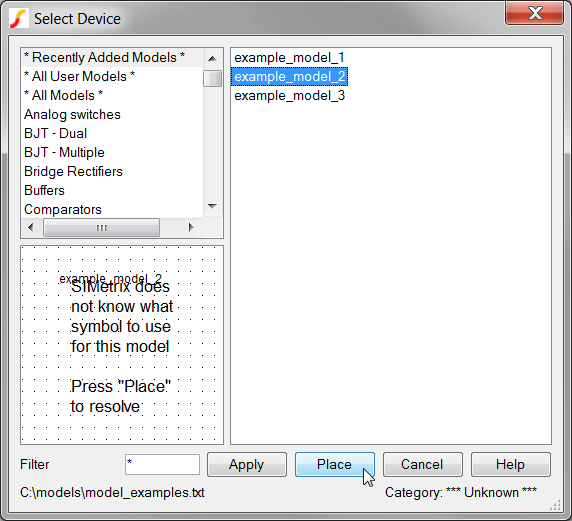
Model Type |
Model Library Category |
Symbol |
| N-Channel MOSFET | NMOS | NMOS 3 Terminal |
| P-Channel MOSFET | PMOS | PMOS 3 Terminal |
| NPN Bipolar Transistor | NPN | NPN |
| PNP Bipolar Transistor | PNP | PNP |
| Diodes | Diodes | Junction Diode |
| Schottky Diodes | Schottky Diodes | Schottky |
| Zener Diodes | Zeners | Zener |
| N-Channel JFET | N-Channel JFET | N-Channel JFET |
| P-Channel JFET | P-Channel JFET | P-Channel JFET |
| N-Channel GaN MOSFET | N-Channel JFET | N-Channel JFET |
| P-Channel GaN MOSFET | P-Channel JFET | P-Channel JFET |
| Insulated Gate Bipolar Transistor | IGBTs | IGBT |
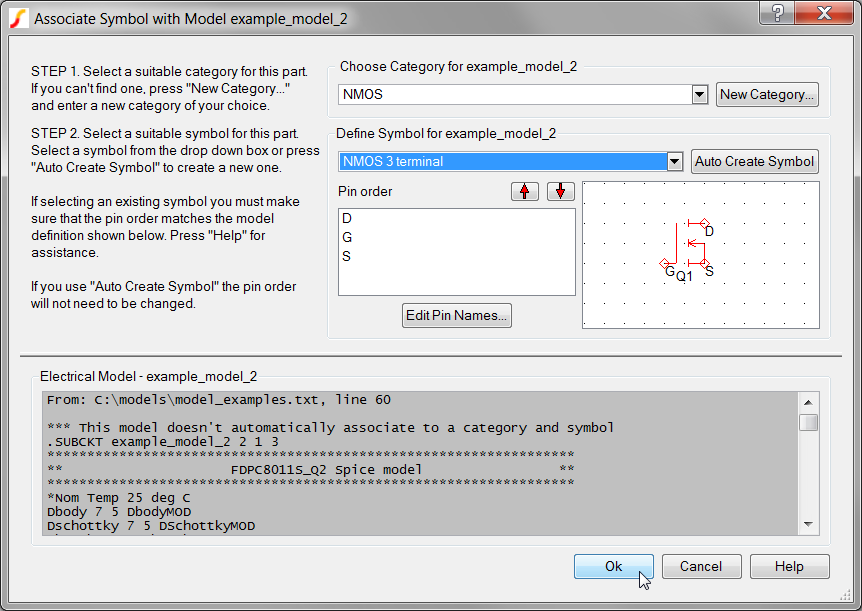
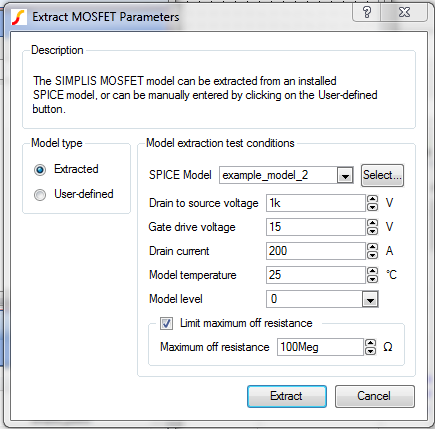
This model example is now is categorized as NMOS in the SIMetrix/SIMPLIS library and associated with the symbol for an NMOS 3 Terminal (nmos_sub).
The third model, example_model_3,
has the following extra line in the model definition just after the .SUBCKT
information:
*#ASSOC Category=NMOS
Symbol=nmos_sub
Note: Since this line is a comment, it has no electrical significance in the model.
Because the model is already associated with a model-library category and symbol, it can be placed on a schematic directly.
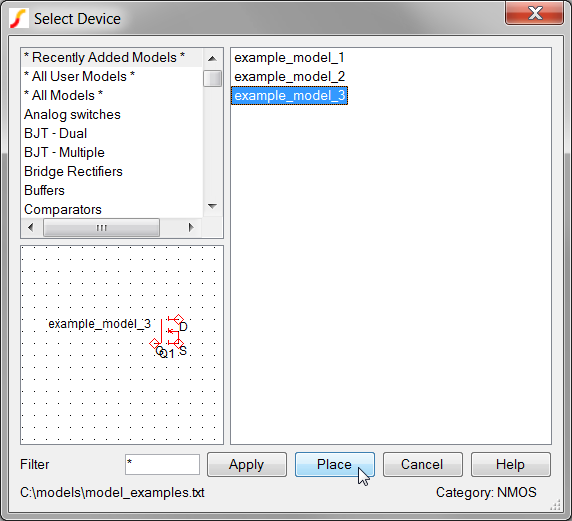
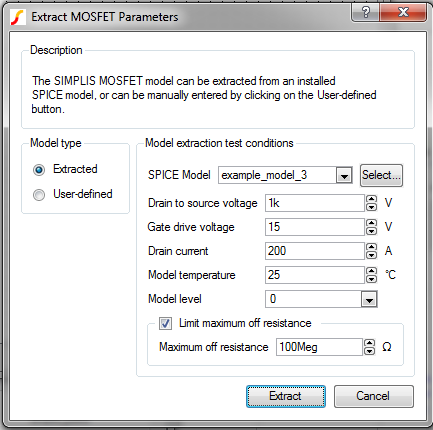
To save and close your schematic, select File ▶ Close
and select a convenient location to store the schematic file.
At times, models are accidentally associated with the wrong symbols. Although no built-in support is available for removing associations within SIMetrix, you can do this manually with a text editor. The user-defined model-to-symbol associations are stored in a text file in the Application Data directory.
Note: This procedure is for a typical installation of the Windows operating system. If the following steps fail, search your drive(s) for the file, user_v2.cat.
To edit user_v2.cat and remove associations for the two
models that did not have associations embedded in the file, follow these
steps:
| If your version is ... | Use this path ... |
SIMetrix/SIMPLIS Intro, version 7.0 |
%appdata%\SIMetrix Technologies\SIMetrixIntro700\devdb\user |
SIMetrix/SIMPLIS full version 7.00 |
%appdata%\SIMetrix Technologies\SIMetrix700\devdb\user |
Other versions |
Replace the "SIMetrix700" with the appropriate version number; for example, for version 7.10, use "%appdata%\SIMetrix Technologies\SIMetrix710\devdb\user" |
user_v2.cat file with a text editor, select
the file, right click, and select Open with..., and choose a text
editor, such as Notepad.Note: The embedded associations are not stored in
this file, rather the association is stored in the model library file.
Next >> |
© 2015 simplistechnologies.com | All Rights Reserved