SIMPLIS Analysis Modes
|
Periodic Operating Point (POP) analysis finds a steady-state operating point of switched systems that are periodically driven or self-oscillating. The predominant application of this analysis mode is to rapidly find the settled condition of a switching power supply without having to simulate the entire power-up sequence. This dramatically speeds up the analysis of the design behavior under different load conditions.
A POP analysis requires a trigger signal to indicate the start of each periodic cycle. You have two methods to add this trigger to your schematic.
The other method is to specify a full part reference of the device in the Choose Analysis... dialog box as noted in step 3 of Setting up a POP Analysis.
Note: This is needed only when the schematic hierarchy is converted to an ASCII text model. SIMPLIS cannot find the schematic symbol in a model which has been reduced to an ASCII text definition.
For more information about POP analysis, see the SIMPLIS Reference Manual (Help ▶ Online Manuals | SIMPLIS Simulator Reference Manual).
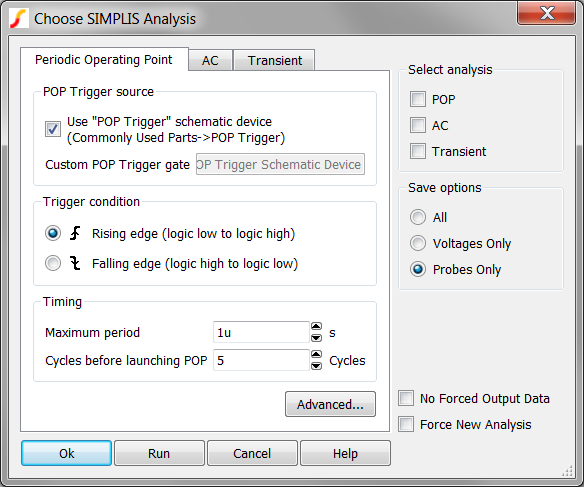
Parameter |
Description |
POP Trigger source - Use "POP Trigger" Schematic Device |
POP analysis requires a trigger signal to indicate the start of each periodic cycle. The best way to define this is using a special schematic part. |
Trigger gate |
If you do not check the option above to use the schematic POP trigger device, you must specify a suitable part in this field by entering the full part reference of the device. |
Trigger Condition |
The polarity of the trigger edge as specified by the following two parameters. |
Maximum period |
You should set this to a value that is larger than the
expected switching cycle, but it should be less than twice
the expected switching cycle to prevent unintentional POP
convergence on a sub-harmonic oscillation.
Note: During each run, SIMPLIS expects to see valid trigger conditions. However, if there is a fault in the design of the circuit or a fault in the definition of the trigger conditions, it is possible that none will be detected. The maximum period parameter prevents SIMPLIS from carrying on indefinitely in such an event. |
Cycles before launching POP |
Number of cycles to run before SIMPLIS starts the POP analysis. |
The Advanced... button on the Periodic Operating Point tab of the Choose Analysis Dialog brings up the following dialog, allowing you to set various POP options and to define a transient analysis after a POP failure as shown in the POP Advanced Options dialog box.
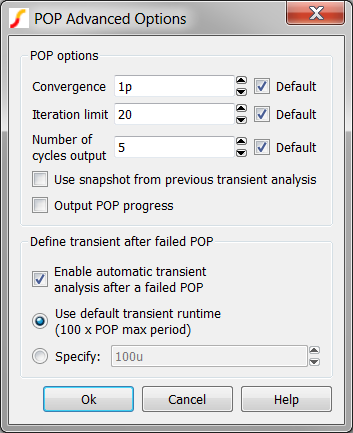
| Parameter | Description |
Convergence |
Sets the convergence criteria for the periodic operating point analysis. The convergence criteria is satisfied when the relative change in each state variable, between the start and end of a switching cycle, is less than this parameter. All state variable must have a relative change lower than the convergence criteria for the POP run to converge. This parameter is expressed in percent. |
Iteration limit |
Sets the maximum number of iterations for the periodic operating point analysis. |
Number of cycles output |
After a successful POP analysis, and if there is no transient analysis specified, SIMPLIS will generate the steady-state time-domain waveforms for an integral number switching cycles. This option sets the number of cycles to output and can be between 1 and 16. |
Use snapshot from previous transient analysis |
If checked, POP is instructed to take advantage of the last data point of a previous transient simulation, assuming the circuit and the initial conditions remained the same between the two simulation runs. |
Output POP progress |
If checked the progress of the POP solution will be output to the data file for plotting and subsequent debugging. |
Define transient after failed POP |
If a POP analysis fails to converge, you have the option
to automatically start a subsequent transient analysis. This is
useful to help diagnose the cause of the POP failure. |
Enable automatic transient analysis after a failed POP |
Check this box to enable this feature. The transient analysis will run for 100 x POP period by default. To change this, click on Specify then enter the desired period. |
For more information about the advanced POP options, see the Advanced SIMPLIS Training Course: 2.3.2 The Core POP Process.