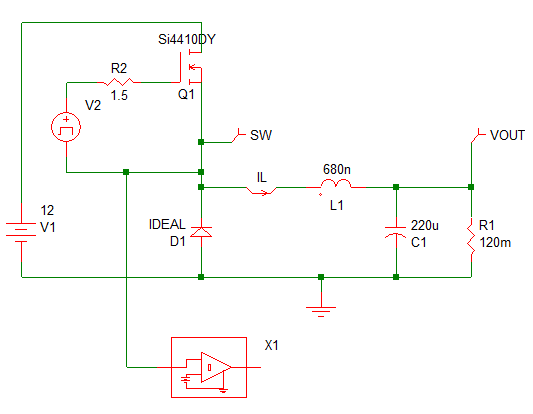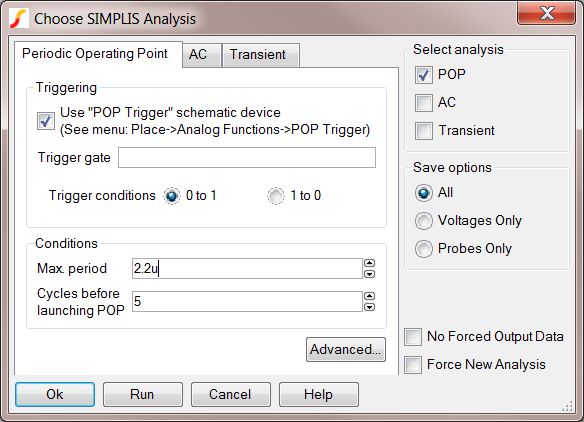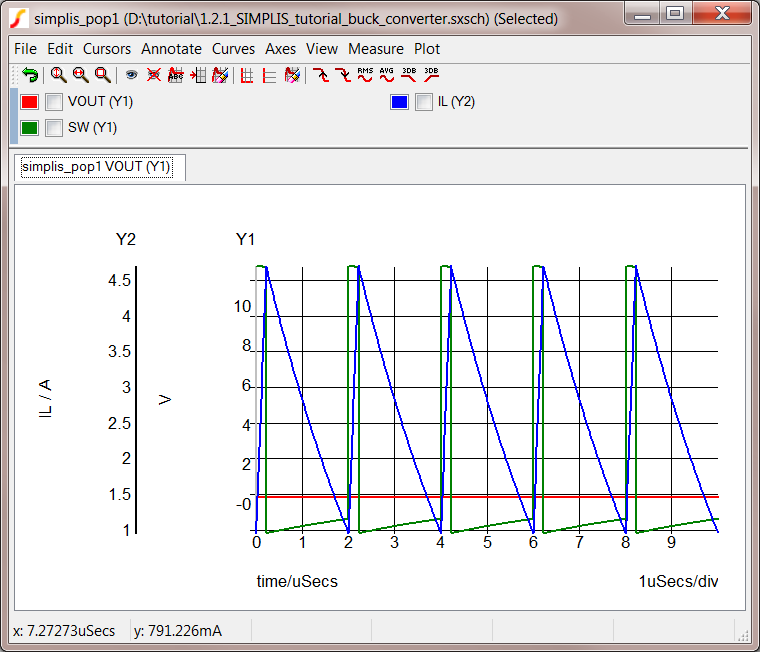3.2 Set up a POP Analysis
In this section, you will set up a SIMPLIS Periodic
Operating Point
(POP) analysis to examine the steady-state behavior of this converter.
This requires that you add a SIMPLIS custom subcircuit - a POP trigger.
- This POP trigger subcircuit is unique to SIMPLIS and contains a
reference voltage and comparator.
- The POP trigger device tells SIMPLIS which top-level node to use
to detect the beginning of each new POP period during the Periodic
Operating Point analysis.
- This schematic node should trigger the POP trigger to switch at
the lowest frequency at which the entire system is periodic; in
other words, the lowest frequency at which every energy-storage element
in the system exhibits periodic behavior.
In this Topic ShowHide
3.2.1 Add a POP Trigger to the Schematic
To add a POP trigger, follow these steps:
- To change the focus from the Graph window to the Schematic
editor, type Ctrl+T.
- From the Parts Selector, click the +
in front of Analog Functions.
- In the expanded list, double click Pop
Trigger.
- Place the cross hair directly below the diode, and click the left
mouse button to place the POP trigger.
Note: If you need to move the trigger down after
you place it, press and hold the left mouse button on the symbol and
then drag the symbol lower on the schematic.
- To use the switching node as the periodic source, follow these
steps to connect the wires:
- Make sure that the trigger is deselected, and place the cursor
at the end of the line on the left side of the trigger.
Result: The cursor changes from a cross
hair to a pencil.
- Click the left mouse button, and draw a short horizontal line
to the left.
- Click the left mouse button again to create a corner, and extend
the wire to the line that connects to the switching node.
- Click the left mouse button again to make the connection and
then click the right mouse button to finish the wire.
Result: The schematic should now look
like this:
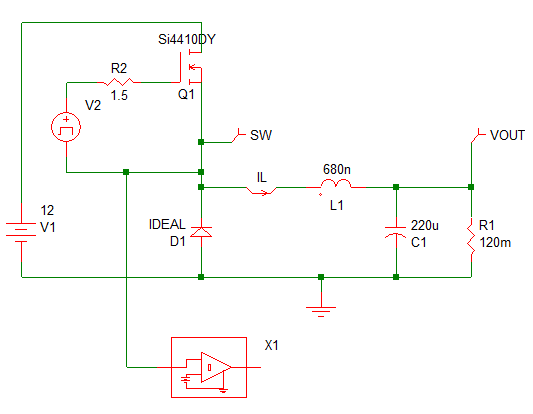
- To save this version of the schematic, select File ▶ Save from the
menu bar in the schematic editor.
Note: You can also open this version of the
schematic at this link: 3_SIMPLIS_tutorial_buck_converter.sxsch.
▲ back to top
3.2.2 Set up the POP Analysis
To set up the POP analysis directives, follow these steps:
- From the menu bar in the Schematic editor, select Simulator
▶ Choose Analysis....
Result: The Choose SIMPLIS Analysis dialog
appears.
- Click the Periodic
Operating Point tab.
- In the Select analysis
section on the upper right side of the dialog box, check
POP and uncheck Transient.
- To configure the simulator to use the schematic symbol for the
POP trigger, go to the Triggering
section at the top of the left side of the dialog box and click the
check box in front of Use "POP
Trigger" schematic device.
- To specify the maximum switching period for your circuit, go to
the Conditions section of
the dialog and change the Max. period
value to 2.2μs, which is 110%
of your steady-state period.
Important: The maximum-period
parameter limits the solution space in which POP searches for a steady
state condition. The maximum period parameter must be greater than
the switching period but it is recommended that it not be set to more
than two times the switching period.
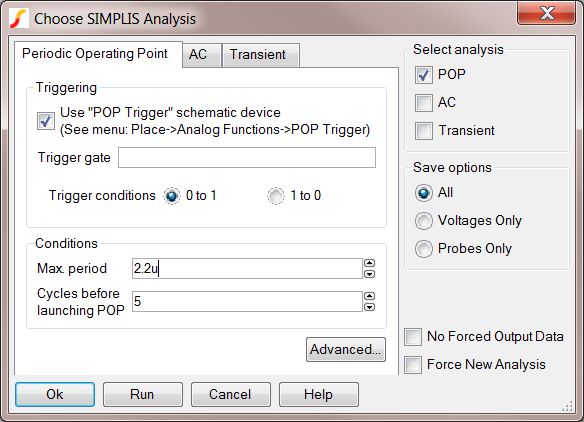
After you enter the analysis directive parameters, do one of
the following:
Click the Run button.
OR
Click Ok to save the data and
press the shortcut key F9
to run the simulation.
Result: The graph window opens with the
steady-state waveforms for your converter. In this window, the probed
waveforms for VOUT, SW, and IL are displayed for five periodic switching
cycles.
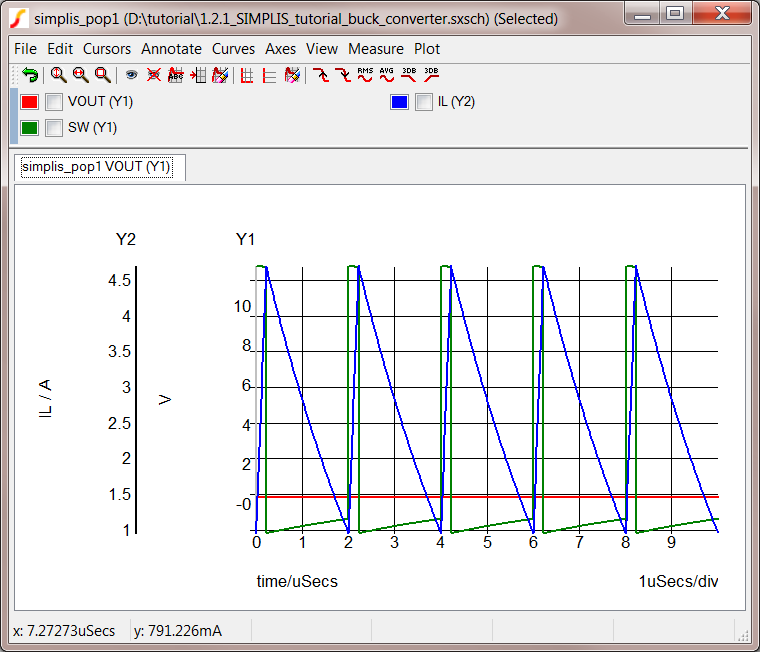
Note: In Section 4 of this tutorial, you will
learn more about manipulating the output and making the graph easier
to read.
▲ back to top
3.2.3 Saving your Schematic
To save your schematic, follow these steps:
- Select File ▶ Save As.
- Navigate to your working directory where you are saving your schematics.
- Name the file 3_my_buck_converter.sxsch.
A schematic saved at this state can be downloaded here: 3_SIMPLIS_tutorial_buck_converter.sxsch.
▲ back to top
© 2015 simplistechnologies.com | All Rights
Reserved