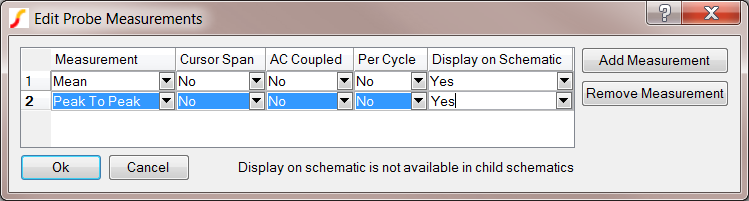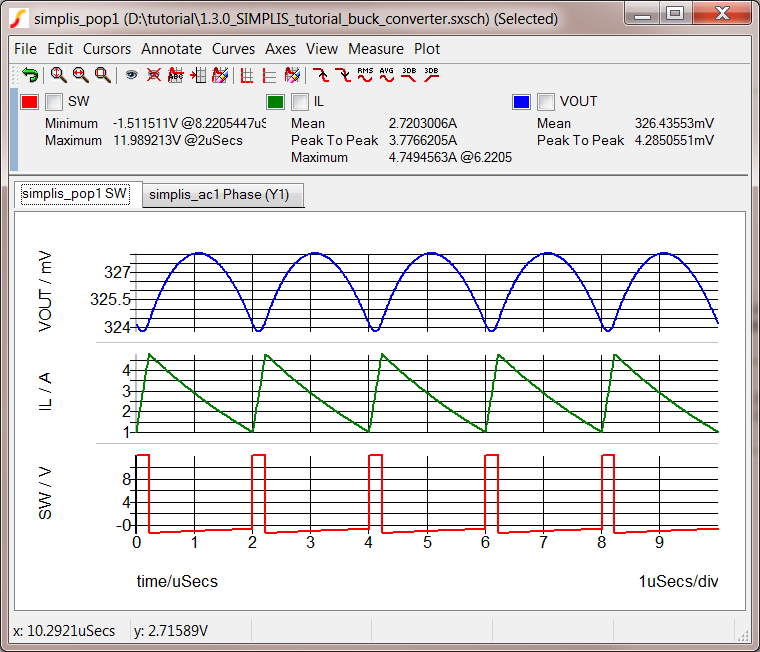4.5 Unlock the Probe Measurement Feature
Starting with the introduction of SIMetrix/SIMPLIS 6.20, any built-in
or user defined measurement can be added to the probes on the schematic.
Measurements added to the probes are then automatically executed after
each simulation run. This feature is available in SIMetrix/SIMPLIS Intro
for a time-limited period using the Unlock Features option. The full version
of SIMetrix/SIMPLIS has this feature enabled by default.
To unlock the probe measurement feature, follow these steps:
- In the Command Shell, select
Help ▶ Unlock Features....
Result: The Get Unlock Code window appears.
- Click the Unlock button.
Result: A message returns indicating that
the feature has been unlocked and that you must restart SIMPLIS.
- Close and restart SIMetrix/SIMPLIS.
To add fixed probe measurements and further optimize the design, follow
these steps after reopening the last schematic from the Command Shell:
- In the Schematic editor, click on the probe with label VOUT;
then right click and select Edit
/ Add Measurement (or use the keyboard shortcut Ctrl+Alt+F7).
Result: The Edit Probe Measurements dialog
appears.
- From the Select Measurement
drop-down list in the first column, select Mean.
- Click the Add Measurement
button on the right and then select Peak
To Peak as the second measurement.
- In the fifth column, Display on
Schematic, select Yes
for both Mean and Peak
to Peak.
- At the bottom of the dialog, click Ok
to save the probe measurements.
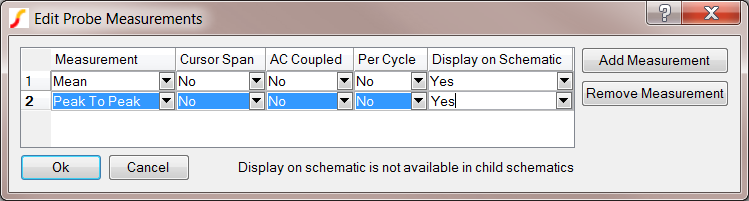
- In the Schematic editor, select
the IL
probe, type Ctrl+Alt+F7,
and repeat steps 2 and 3 above, and then click Ok.
Note: Since the default for Display on Schematic
is No, no additional changes are needed on the IL probe nor on the
SW probe.
- Return to the Schematic editor, click the SW
probe, type Ctrl+Alt+F7, add
Minimum and Maximum
measurements, and then click Ok.
- If the graph viewer is open, close it and press F9
to run the simulation.
Result: The schematic is updated
with the VOUT curve measurements, and the graph now appears with the
measurements for all three curves. You may have to drag the splitter
bar just above the tabs in the graph viewer to see all the measurements.
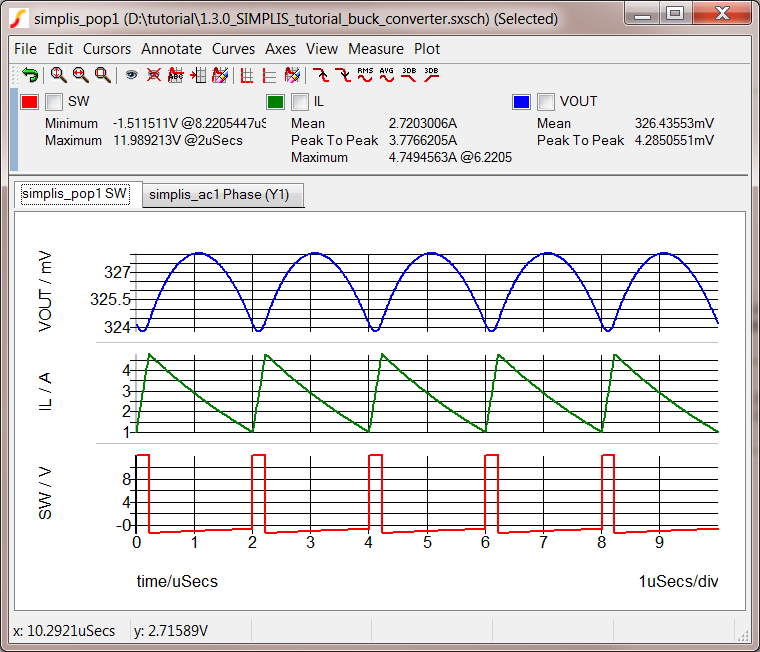
Tip: If you have
several probes which you want to have the same fixed measurements, you
can select multiple probes and add the measurements. Your inputs in the
Edit Probe Measurements dialog will be applied to each selected probe.
Saving your Schematic
To save your schematic, follow these steps:
- Select File ▶ Save As.
- Navigate to your working directory where you are saving your schematics.
- Name the file 6_my_buck_converter.sxsch.
A schematic saved at this state can be downloaded here: 6_SIMPLIS_tutorial_buck_converter.sxsch.
▲ back to top
© 2015 simplistechnologies.com | All Rights
Reserved