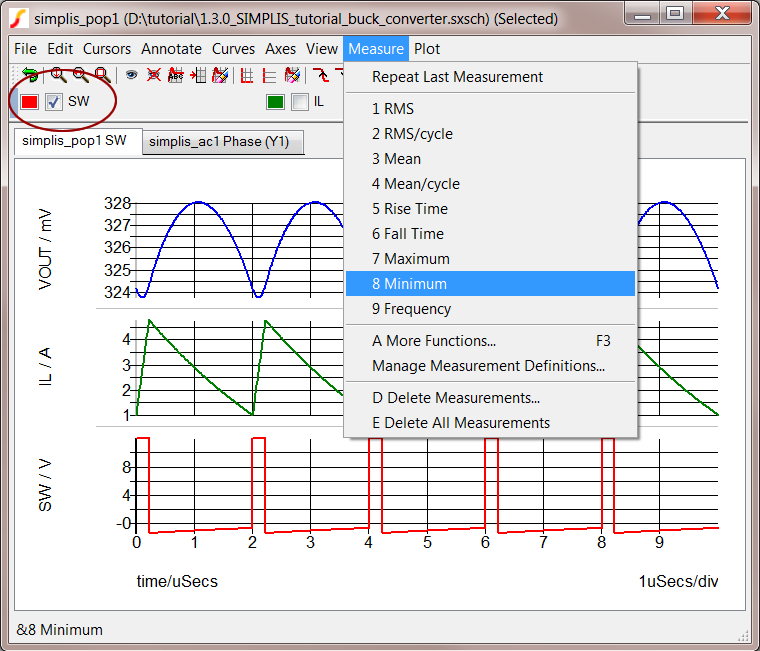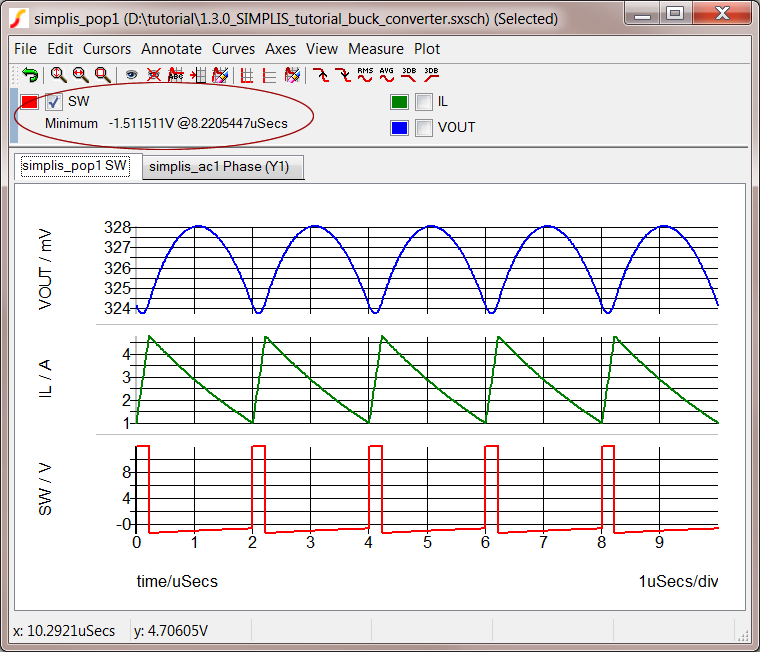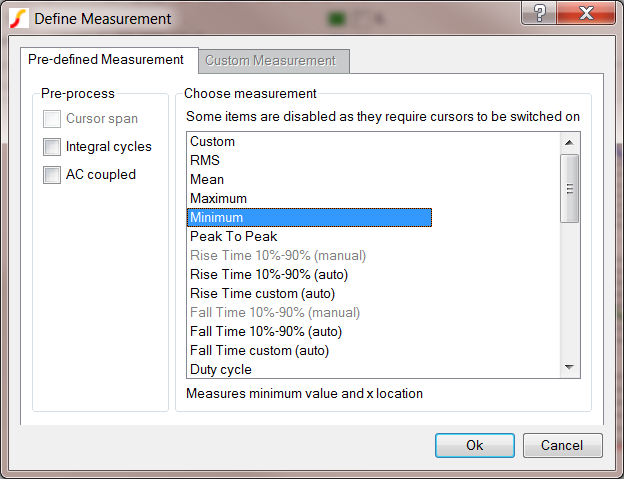4.4 Add Measurements to Output Curves
SIMetrix/SIMPLIS has a powerful set of built-in measurements which can
be applied to any waveform. These measurements are accessed from the graph
viewer window using the Measure menu.
To add a measurement to the graph, follow these steps:
- From the schematic editor, click F9
to run a simulation.
- In the upper left corner just below the graph window tool bar,
check to select the SW waveform.
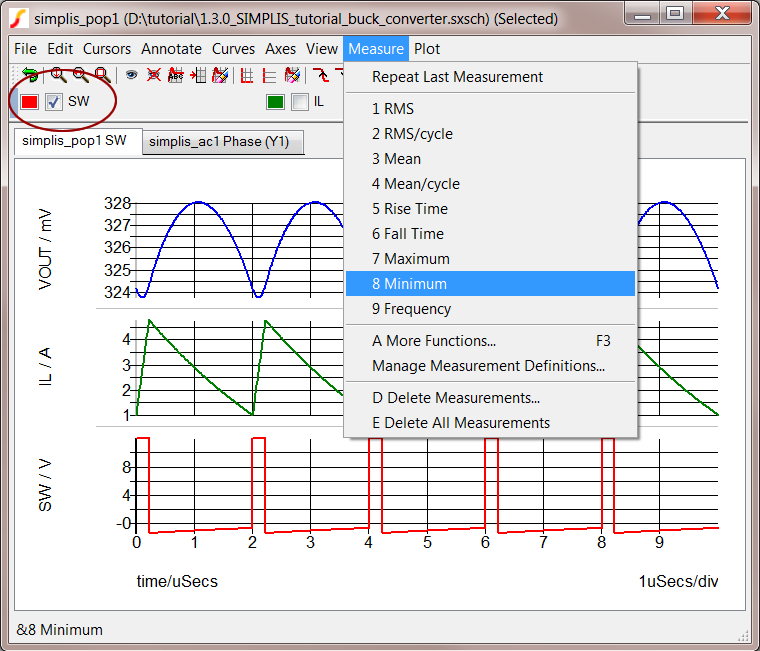
Result: The minimum value of the SW voltage
waveform now appears on the graph legend under where you checked SW.
To see the complete label, you may have to adjust the splitter
bar between the label and the tabs for the graphs.
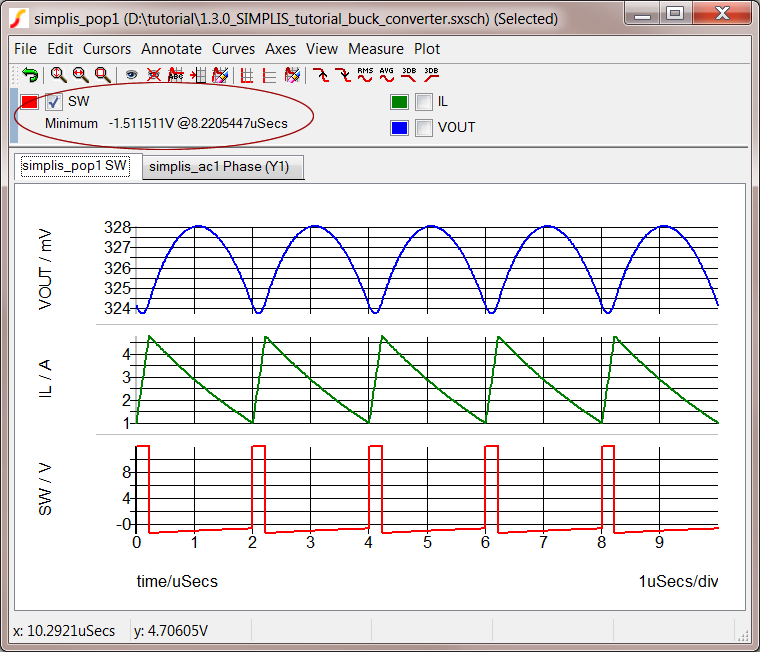
To see a full list of available measurements, do one of the following:
- From the menu bar in the graph window, click Measure
and then select A More Functions....
OR
- Press the keyboard shortcut F3.
Result: The Define Measurement dialog appears
and allows you to add more complex measurements as well as custom
measurements to the graph data window.
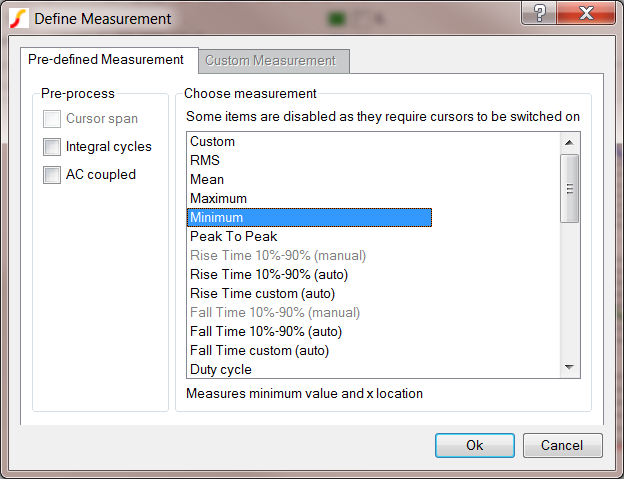
For more information on the Define Measurement Dialog, see Chapter 9
of the SIMetrix User's Manual (Help ▶ Online
Manuals ▶ User's Manual).
© 2015 simplistechnologies.com | All Rights
Reserved