Advanced SIMPLIS Training
|
In this Topic Hide
How to further customize the SIMetrix/SIMPLIS User Interface.
Included with this course is a set of scripts which add functionality and provide shortcuts to existing functions. These scripts have been included these scripts are in the training_scripts.zip file. In the next section, you will install these scripts.
SIMetrix/SIMPLIS searches for script files in a number of directories. For the scripts included with the training material, you will save the scripts to your personal script directory. The file path to your personal script directory is set in the Options/Preferences dialog. To find the location of your personal scripts directory,
From the command shell menu, select: File OptionsGeneral.
Navigate to the File Locations tab as described in 1.2.1
Introduction to the SIMetrix/SIMPLIS User Interface.
The dialog should appear as follows, but with file paths for your machine:
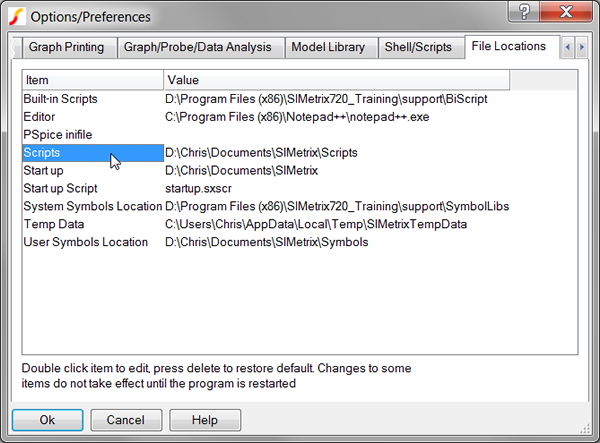
Find the Scripts item in the first column. The Value of the Scripts item is the full path to your personal scripts directory, in the above dialog, "D:\Chris\Documents\SIMetrix\Scripts."
Unzip the training_scripts.zip archive to the directory indicated by the Scripts item in the Options/Preferences dialog.
 |
CAUTION: SIMetrix/SIMPLIS only searches the Scripts level for your personal scripts. Scripts in sub directories will not be found by the program. |
At this point, You should have a number of scripts files in the Scripts directory. All that is left is to tell SIMetrix/SIMPLIS to execute a certain script when the program starts. During the startup procedure, SIMetrix/SIMPLIS runs your personal "startup" script. This is script can be used to customize the user interface, adding keyboard shortcuts, menu items, etc. Your personal startup script has the name startup.sxscr and is located in your personal scripts directory. Although you probably haven't edited this script, the program installer created it when you first installed the program.
The zip file has a special training startup script. This implementation was chosen because it doesn't overwrite any changes you may have made to your startup script. All you need to do is tell SIMetrix/SIMPLIS to use the training_startup.sxscr instead of your personal startup.sxscr script.
From the command shell menu, select File OptionsGeneral.
Navigate to the File Locations tab as described in 1.2.1
Introduction to the SIMetrix/SIMPLIS User Interface.
The dialog should appear as follows, but with file paths for your machine
:
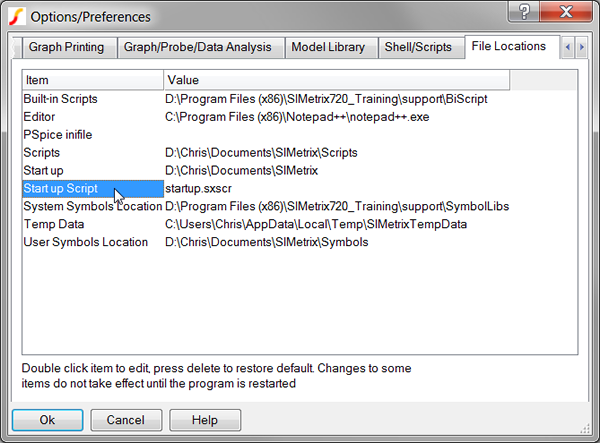
Double click on the "Start
up Script" Item.
Result: a dialog appears to allow you to
change the name of your startup script.
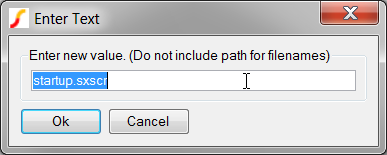
Change the startup script name to training_startup.sxscr.
Note: Exact spelling is mandatory!
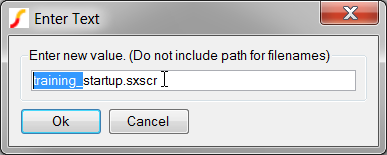
Click Ok.
The Options/Preferences dialog now shows the Start up Script item has
the Value training_startup.sxscr.
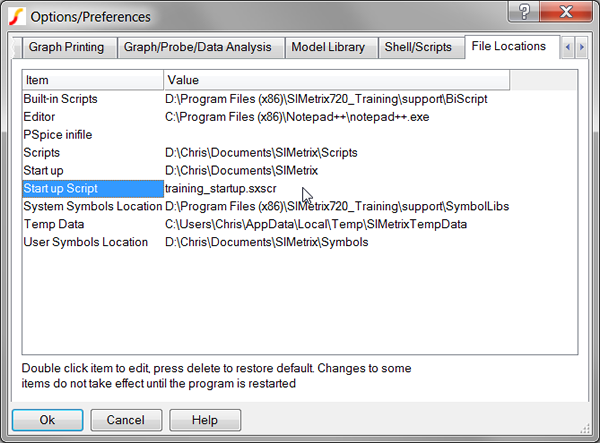
Click Ok on the Options/Preferences dialog.
Close and restart SIMetrix/SIMPLIS. In the command shell you
should see the following additional text:
Training Startup
Script executed Cleanly
At this point you have successfully installed the scripts included with the training material. If you didn't get the Training Startup Script executed Cleanly message, go back and see if you have the correct Startup script name, and that the scripts are unzipped to the correct file location. Also make sure you don't have the scripts in a sub directory of the Scripts directory.
The training scripts vary in complexity and function from very simple to fairly complex. The very simplest scripts add keyboard shortcuts and menu items to the user interface. An example of a fairly complex script is training_schematic_menus.sxscr, which populates the schematic Training menu with menu items to open each example schematic.
The script training_startup_shortcuts.sxscr assigns shortcut keys. The shortcut keys, their scope and functions are defined as follows:
| Key | Scope | Menu Item | Function |
| F2 | all | none (custom) | Toggles the echoOn global variable |
| F3 | Schematic | context: Edit/Add Properties... | Edits symbol properties |
| C | Graph | CursorsToggle On/Off | Toggles the cursor status |
| 9 | Schematic | EditHighlight by Net... | Highlight net |
| 0 | Schematic | Unhighlight (All Open Sheets) | Unhighlights all open sheets |
| S | Schematic | HierarchyOpen/Create Symbol for Schematic... | Opens the symbol for the current sxcmp file |
| Shift+S | Schematic | context: SchemEdit Symbol | Edits the selected symbol |
| P | Symbol | Property/PinEdit Properties... | Edits the Symbol Properties |
| Ctrl+S | Schematic | FileSave | Saves the current schematic |
| Ctrl+S | Symbol | FileSave... | Saves the current symbol |
| Delete | Graph | CurvesDelete Selected Curves | Deletes selected curves |
| Ctrl+O | Schematic | FileOpen... | Opens a schematic |
| Ctrl+Space | Schematic | Simulator Show Status Window | Shows the SIMPLIS Status Window |
| F8 | Schematic | Simulator Choose Analysis... | Opens the Choose Analysis Dialog |
| Ctrl+P | Schematic | Probe More Probe Functions... | Opens advanced random probing menu |
The training_startup_menus.sxscr
script adds a number of menu items which expand the functionality of the
user interface. Each menu item will be covered when it is first used.
The training_schematic_menus.sxscr
script adds the schematic Training
menu with menu items to open each schematic. This menu was created for
the training class and has links to each of the schematic used in each
module:
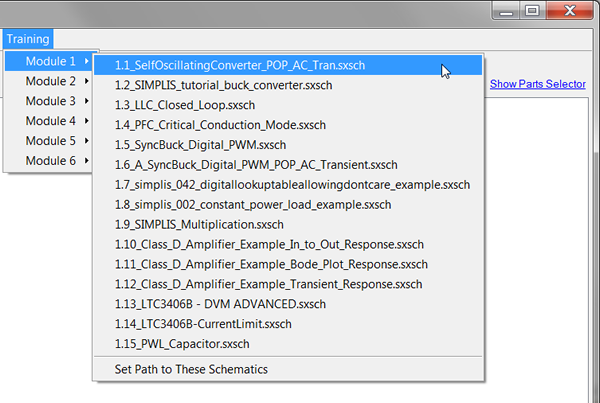
The training_schematic_menus.sxscr script reads each module example directory, such as C:\Training\Module_1_Examples, and finds all schematic files which match a certain file name pattern. The script then adds the menu items accordingly. If no schematics were found, the script adds the single menu item: Set File Path.
Note: When you open a schematic using one of the Training menus, the schematic is opened in a Read-Only mode. This prevents inadvertent overwriting of a schematic file. Should you accidentally overwrite a schematic file, you can always close SIMetrix/SIMPLIS, and go to the Getting Started topic to download the original schematics.
If you don't have a listing of 15 example schematics,
Extract the zip archive Module_1_Examples.zip to: C:\Training\. The individual schematics will be located in the C:\Training\Module_1_Examples\ directory.
Close and restart SIMetrix/SIMPLIS.
Verify the menu items are present.
If you are curious, you can edit and view scripts with the command shell menu FileScriptsEdit, which opens scripts starting in your personal scripts folder.
© 2015 simplistechnologies.com | All Rights Reserved