4.3 What is a Device?
To download the examples for Module 4, click Module_4_Examples.zip
What You Will Learn
- In SIMetrix/SIMPLIS, a "Device" is the combination of a symbol and an ASCII text model in a deliverable form. The model may be plain text or encrypted depending on the sensitivity of the intellectual property in the model.
- Models are categorized by type and associated with an appropriate symbol.
- How to view, edit, and delete model-to-symbol associations.
Getting Started
- Create a new schematic using the menu.
- From the schematic menu, select Result: The Select Device dialog opens.
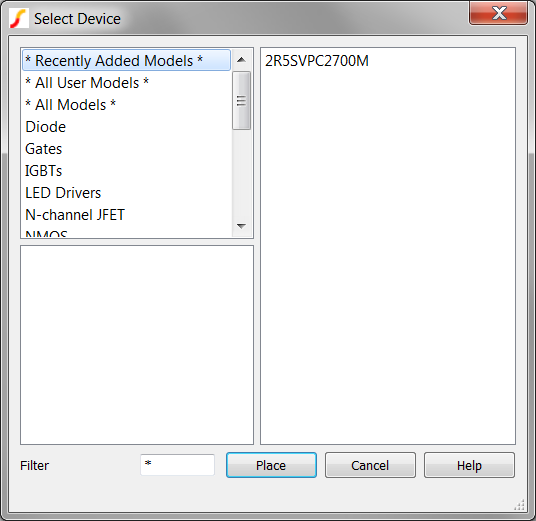
- In the upper right hand corner is the category box, select NMOS. You can press N twice to select this category.
- Select the 2N7000 as shown below.
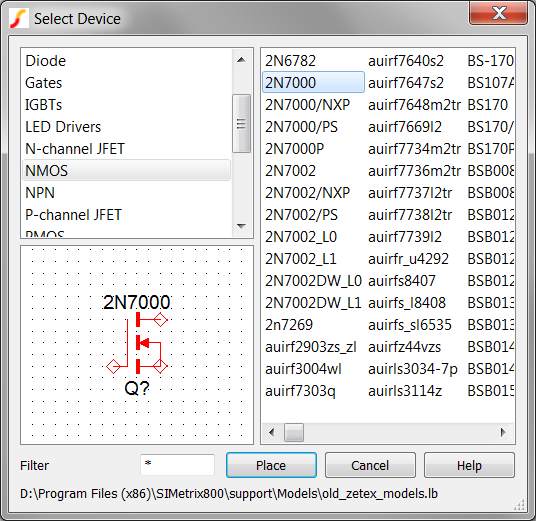
- Click the Place button..Result: The Model Extraction dialog opens and you would normally enter the actual circuit operating conditions in this dialog.
- Click Extract and place the symbol anywhere on the schematic.
You have just placed a nmos_sub symbol based on a 2N7000 model name. In order to do this, there must be a model-to-symbol association which tells SIMetrix/SIMPLIS that the 2N700 uses a specific symbol. In the above example, the 2N7000 is a built-in model, which has a built-in symbol and an association between the model and symbol. For user defined models which you would like to place from the Model Library, you need to associate models with symbols.
Associating Models With Symbols
There are two common ways to associate models with symbols:
- Use the Associate Models and Symbols Dialog
- Embed the association information in the model library file.
Exercise #1: View Model-Symbol Association
In this exercise, you will view the model-to-symbol association information for the 2N7000.
- From the menu bar, select .Result: The Associate Models and Symbols dialog opens:
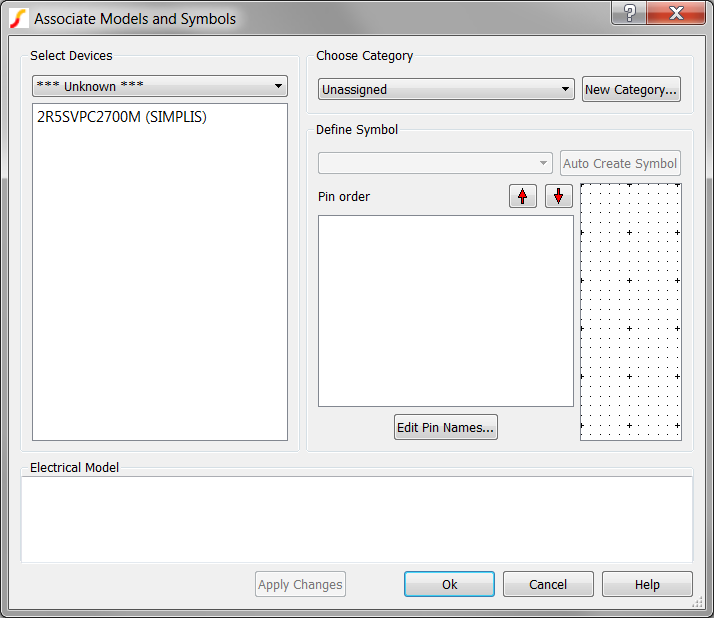
- In the Select Devices drop-down box, select the NMOS category as shown
below:Result: The available devices list is populated with all NMOS.
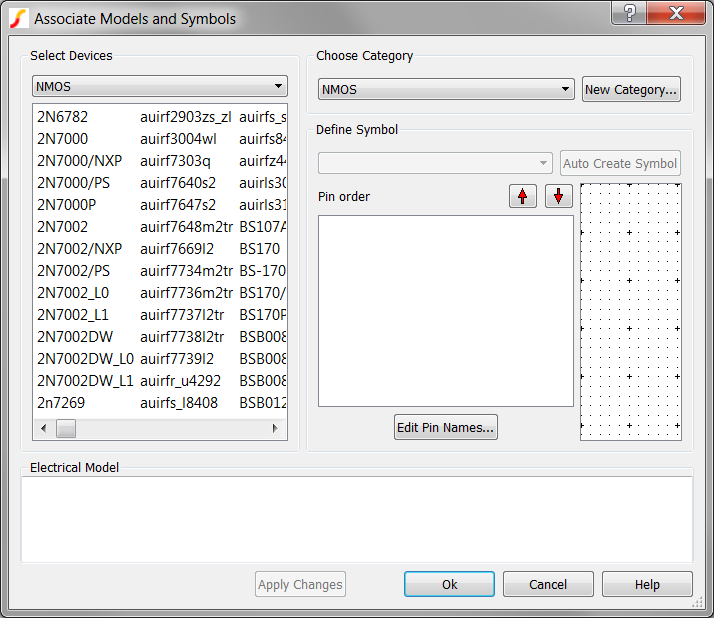
- Select the 2N7000 from the list of available models:Result: The association information for the 2N7000 model is displayed on the dialog along with a symbol preview.
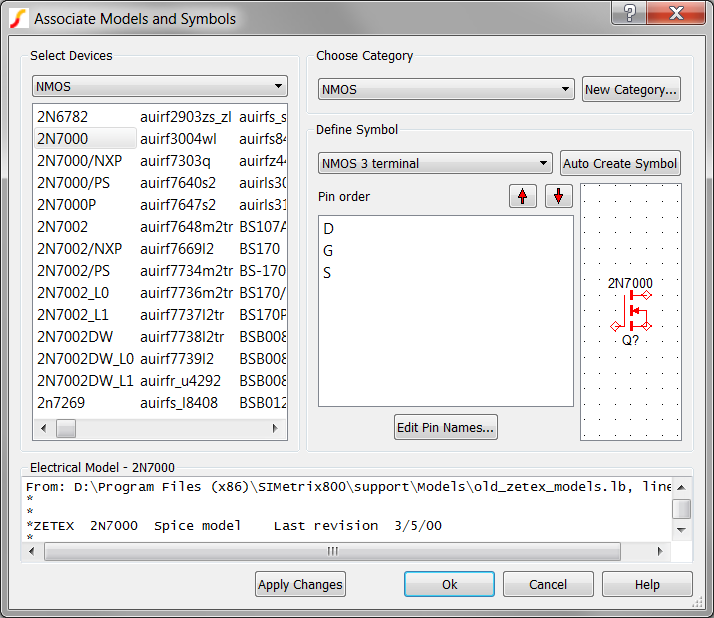
The Associate Models and Symbols dialog allows you to change or create new categories, change symbols, and change the pin order. The Help button on the lower right hand corner of the dialog links to a comprehensive help topic.
Undo Model-to-Symbol Associations
At times, models are accidentally associated with the wrong symbols. Although no built-in GUI is available for removing associations within SIMetrix/SIMPLIS, you can do this manually with a text editor. The user-defined model-to-symbol associations are stored in a text file named user_v2.cat in the Application Data directory. This is usually located in at the following windows symbolic directory: %APPDATA%\SIMetrix Technologies\SIMetrix800\devdb\user.
To edit the user_v2.cat file, follow these steps:
- Open a Windows Explorer window.
- In the address bar at the top of the window, copy and paste the following text: %APPDATA%\SIMetrix Technologies\SIMetrix800\devdb\user
- Drag the user_v2.cat file into SIMetrix/SIMPLIS.Result: The file opens in the text editor.
This file stores each model-to-symbol association on a new line. To remove any association, simply delete the entire line.
Embedding the Model-to-Symbol Association in the Model File
SIMetrix/SIMPLIS has the ability to embed the symbol information used for the model inside the model file. A special comment keyword, *#ASSOC is used to define the symbol, model library category, and pin mapping if required. For example the following embedded association tells SIMetrix/SIMPLIS to use a 3 terminal NMOS MOSFET symbol for the model:
*#ASSOC Category=NMOS Symbol=nmos_sub
In this case, the category has no spaces, and the Category name is not required to have double quotes. For a Category name with double quotes, such as PSU Controllers, the association line would be:
*#ASSOC Category="PSU Controllers" Symbol=MAX15062
Conclusions and Key Points to Remember
- In SIMetrix/SIMPLIS, a Device is the combination of a symbol and an ASCII text model.
- Models are categorized by type and associated with an appropriate symbol using the Associate Models and Symbols dialog.
- You can embed the symbol name and model library category in the ASCII model library text file using the *#ASSOC comment.