DVM - Design Verification Module
|
The Full Power Assist DVM control symbol stores the same information as the Basic DVM control symbol but also includes specifications for the sources and loads, as well as performance specifications. The DVM control symbol dialog consists of two areas:
In this Topic Hide
To add a Full Power Assist DVM Control Symbol to a working schematic, follow these steps:
The Circuit Specifications page allows you to define circuit descriptions and specifications that DVM uses when measuring and checking scalar values in the simulation. On this dialog, you also specify the number of DC inputs, AC inputs, and outputs. Additional pages appear for each input and for each output as shown in the page selection panel below. This dialog is configured for one DC input and one output load.
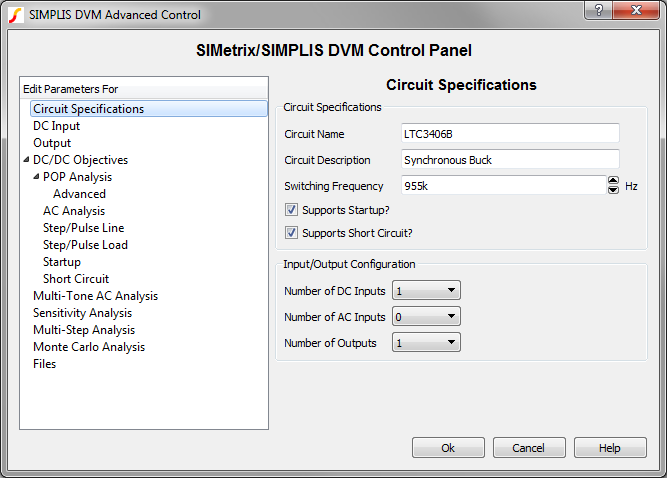
| Label | Parameter Description |
| Circuit Name | Name of the circuit as it will appear in the DVM report; for display purposes only. |
| Circuit Description | Description of the circuit under test which appears in the DVM Control symbol; for display purposes only. |
| Switching Frequency | Nominal switching frequency used to calculate simulation timing for DC/DC test objectives |
| Supports Startup? | If checked, the Startup() test objectives startup tests will be performed; if not checked, the Startup() test objectives will be skipped. |
| Supports Short Circuit? | If checked, the ShortCkt() test objectives will be performed; if not checked, theShortCkt() test objectives will be skipped. |
| Number of DC Inputs | The numbers that you select in these three fields dynamically change the page selection list to accommodate the number of AC and DC inputs and the outputs that will then be available for you to configure. |
| Number of AC Inputs | |
| Number of Outputs |
A DC Input page is added for each DC input defined on the Circuit Specifications page. The input page allows you to define specifications for each DC input source in your circuit. The DC Input drop-down menu at the top allows you to select the reference designator from a list of available DC input source symbols. Each DVM source can call a variety of subcircuit models. For a list of available DC input source subcircuits, see DC Input Sources.
Note: DVM supports a combined total of up to six DC and AC input sources with the number of AC input sources limited to three.
To increase or decrease the number of managed DC inputs, change that number on the Circuit Specifications page before you edit the DVM control symbol to add a new source.
To place a new source on the schematic and then manage the source, follow these steps:
Note: If you click Cancel at any point when you are placing sources and loads, all previous actions will be cancelled and you must re-edit the control symbol and place all the sources and loads again; or you can manually place the sources and loads before you edit the control symbol and then select them from the drop-down menus.
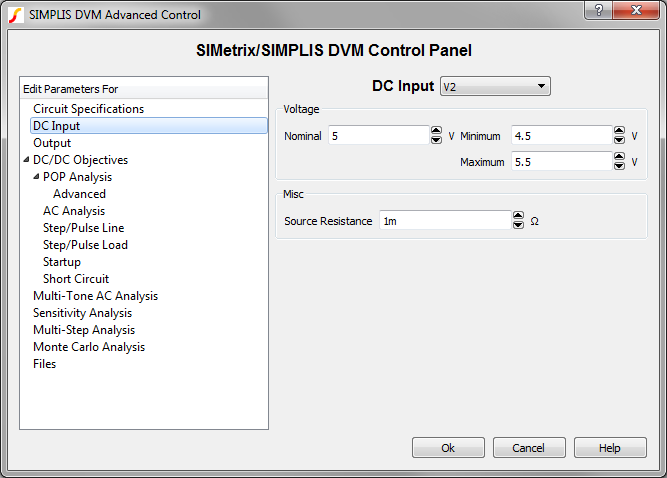
Voltage: Values used to set up the simulation test conditions |
||
| Nominal | Nominal input voltage | These parameters are Symbolic Values which can be used in a testplan. |
| Minimum | Minimum input voltage | |
| Maximum | Maximum input voltage | |
Misc |
|
| Source Resistance | Input source resistance |
An AC Input page is added for each AC input defined on the Circuit Specifications page. The AC Input page allows you to define specifications for each AC input source in your circuit. The AC Input drop-down menu at the top allows you to select the reference designator from a list of available AC input sources. For a list of available AC input source subcircuits, see AC Line Input Sources.
Note: DVM supports up to three AC input sources.
To increase or decrease the number of managed AC inputs, change that number on the Circuit Specifications page before you edit the DVM control symbol to add a new source.
To place a new source on the schematic and then manage the source, follow these steps:
Note: If you click Cancel at any point when you are placing sources and loads, all previous actions will be cancelled and you must re-edit the control symbol and place all the sources and loads again; or you can manually place the sources and loads before you edit the control symbol and then select them from the drop-down menus.
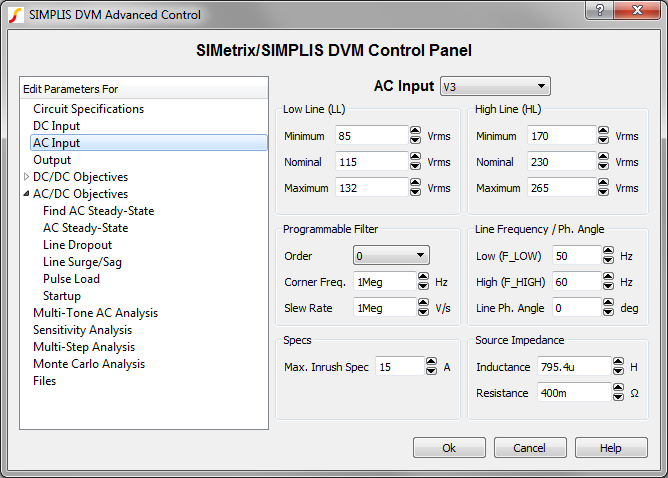
Low Line (LL): RMS voltages for the low-line condition |
||
| Minimum | Minimum AC low-line input in volts RMS | These parameters are Symbolic Values which can be used in a testplan. |
| Nominal | Nominal AC low-line input in volts RMS | |
| Maximum | Maximum AC low-line input in volts RMS | |
High Line (LL): RMS voltages for the high-line condition |
||
| Minimum | Minimum AC high-line input in volts RMS | These parameters are Symbolic Values which can be used in a testplan. |
| Nominal | Nominal AC high-line input in volts RMS | |
| Maximum | Maximum AC high-line input in volts RMS | |
Programmable Filter |
|
| Order | Number of poles at a common corner
frequency for the programmable filter.
Note: All DVM AC input sources use a programmable filter with 1 to 3 poles at a common corner frequency. To remove the programmable filter from the circuit, set this value to zero. |
| Corner Freq. | Common corner frequency for the programmable filter |
| Slew Rate | Maximum slew rate limit for the DVM AC input source in volts per second. To remove the slew rate limiter from circuit, set this value to zero. |
Line Frequency / Ph. Angle: Settings for line frequencies used in built-in AC/DC testplans |
||
| Low (F_LOW) | Frequency value assigned to the symbolic name F_LOW for the lower of two line frequencies which is typically 50Hz. | These parameters are Symbolic Values which can be used in a testplan. |
| High (F_HIGH) | Frequency value assigned to the symbolic name for the higher of two line frequencies which is typically 60Hz. | |
| Line Ph.Angle | Phase angle of the AC source at time equals zero | |
Specs: Specifications used in AC/DC test objectives |
|
| Max. Inrush Spec | Specification for the maximum current allowed to be drawn off of the AC source |
Source Impedance: All AC sources have a programmable source impedance. |
|
| Inductance | The inductance value for the AC
source; zero is allowed.
|
| Resistance | The resistance value for the AC source; zero is allowed. |
An Output page is added for each load that was defined on the Circuit Specifications page. The Output page allows you to define specifications for each output source in your circuit. The Output drop-down menu at the top allows you to select the reference designator from a list of available DVM Loads. For a list of available output load subcircuits, see Output Load Subcircuits.
Note: DVM supports up to five outputs.
To increase or decrease the number of managed outputs, change that number on the Circuit Specifications page before you edit the DVM control symbol to add a new load.
To place a new load on the schematic and then manage the output, follow these steps:
Note: If you click Cancel at any point when you are placing sources and loads, all previous actions will be cancelled and you must re-edit the control symbol and place all the sources and loads again; or you can manually place the sources and loads before you edit the control symbol and then select them from the drop-down menus.
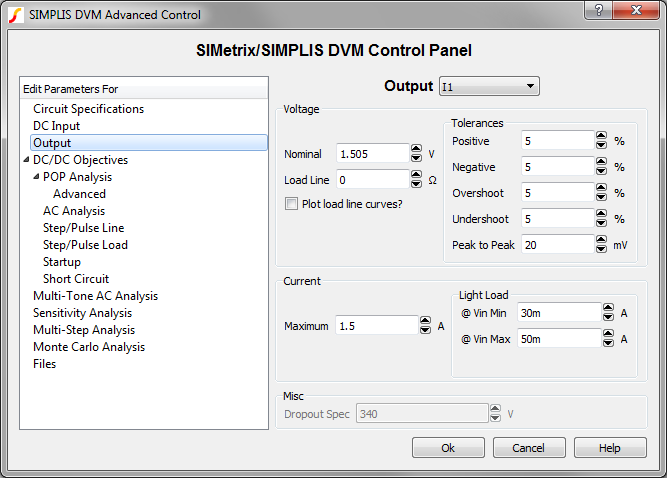
Voltage: Specifications for output voltage |
|
| Nominal | Nominal DC output voltage |
| Load Line | The nominal output impedance of the output. This is used in
conjunction with the nominal voltage to determine if the output
voltage is within the setpoint range and overshoot/undershoot
specifications. The formula for the output voltage setpoint, overshoot,
and undershoot are shown below:
\[ \text{Positive Setpoint Limit} = \text{Nominal} * 1 + \frac{\text{Positive}}{100} - \text{Load Line} * \text{ILoad} \] \[ \text{Negative Setpoint Limit} = \text{Nominal} * 1 - \frac{\text{Negative}}{100} - \text{Load Line} * \text{ILoad} \] \[ \text{Overshoot Limit} = \text{Nominal} * 1 + \frac{\text{Overshoot}}{100} - \text{Load Line} * \text{ILoad} \] \[ \text{Undershoot Limit} = \text{Nominal} * 1 - \frac{\text{Undershoot}}{100} - \text{Load Line} * \text{ILoad} \] |
| Plot load line curves? | If checked, curves representing the minimum and maximum output voltage specification will be added to the output voltage graph. |
Tolerances: Specifications for output voltage tolerances |
|
| Positive | Maximum positive percentage tolerance for the output voltage setpoint |
| Negative | Maximum negative percentage tolerance for the output voltage setpoint |
| Overshoot | Maximum percentage tolerance for the output voltage overshoot |
| Undershoot | Maximum percentage tolerance for the output voltage undershoot |
| Peak to Peak | Maximum allowed peak-to-peak voltage at the output |
Current: Specifications for output current |
||
| Maximum | Maximum output current at 100% load | This parameter is a Symbolic Value which can be used in a testplan. |
Light Load: Specifications for minimum output current |
||
| @ Input 1 min | Light load specification where POP analysis will succeed when Input 1 is at its minimum voltage | These parameters are Symbolic Values which can be used in a testplan. |
| @ Input 2 max | Light load specification where POP analysis will succeed when Input 1 is at its maximum voltage | |
Misc: Appears only when you have an AC Input |
|
| Dropout Spec | Minimum output voltage specification for Line Dropout test objective. |
The DC/DC objectives section has seven sub categories of parameters:
Although you can use the DC/DC objectives on an AC/DC converter, you should also see the specialized AC/DC Objectives. The DC/DC Objectives require at least one DC or AC input source and one output load. You can add these to your design on the Circuit Specifications page.
The POP Analysis page allows you to define parameters for the Periodic Operating Point simulations used in the DC/DC test objectives. Each test objective, with the exception of the Startup objective, uses a POP analysis to find the steady-state operating point of the converter. When you first place a control symbol, these analysis parameters are automatically read from the schematic and saved on the control symbol. The DVM ▶Reset Analysis Parameters menu performs this action as well.
Note: A successful POP run is a prerequisite for AC analyses and for all DC/DC objectives except the Startup test objective.
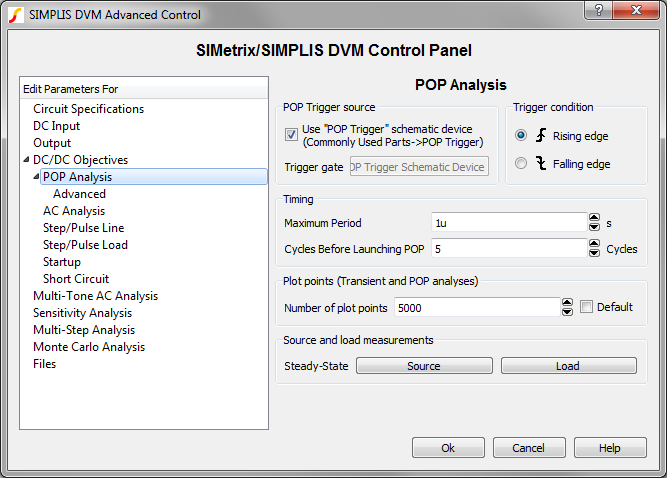
Simulation Parameters |
|
| POP Trigger Source | Device name of a defined logic gate considered the triggering gate of the POP analysis |
| Trigger Condition | Trigger condition that defines the beginning of a new switching cycle for the POP analysis |
| Maximum Period | Defines the maximum period, or lowest frequency, where POP looks for a steady-state solution |
| Cycles Before Launching POP | The number of POP trigger events before starting the Core POP Process. |
| Number of plot points | The number of points the simulation uses. SIMPLIS automatically adds plot points when a PWL device changes state or when a logic signal or switch changes state. |
For more information on the POP analysis, see the Advanced SIMPLIS Training
topic 2.3.1
Overview of the Periodic Operating Point (POP) Analysis.
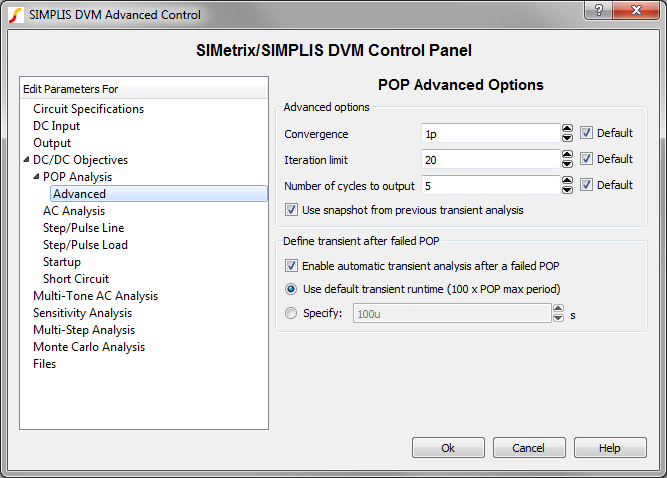
Advanced Options |
|
| Convergence | The maximum percent change in any inductor current or capacitor voltage from one POP trigger edge to the next |
| Iteration limit | The maximum number of passes through the core POP process |
| Number of cycles to output | The number of POP periods to display on the graph viewer |
| Use snapshot from previous transient analysis | If checked, a valid snapshot will be loaded from a previous transient analysis. |
| Enable automatic transient after a failed POP | If checked, a transient analysis will be run after a failed POP run. |
| Use default transient runtime (100 x POP max period) | If selected, the transient analysis will run for 100 times the maximum POP period. |
| Specify | If selected, the transient analysis will run for the specified number of seconds. |
For more information on the advanced POP options, see the Advanced SIMPLIS Training topic 2.3.2 The Core POP Process.
The AC Analysis page allows you to define simulation parameters for the three AC test objectives:
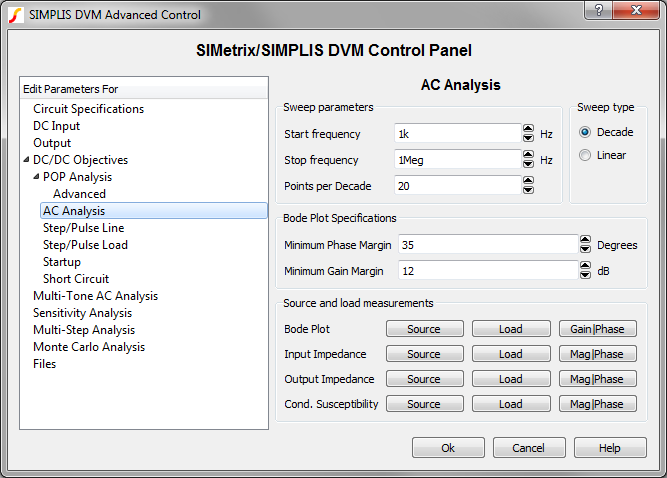
Simulation Timing: BodePlot, Impedance and ConductedSusceptibility test objectives |
|
| Start Frequency | Start frequency for AC analyses |
| Stop Frequency | Stop frequency for AC analyses |
| Sweep Type | AC sweep type: Decade or Linear |
| Points per Decade | Number of points per decade, or the total number of points for a linear sweep. |
Bode Plot Specifications |
|
| Minimum Phase Margin | Minimum phase margin specification for BodePlot test objective. |
| Minimum Gain Margin | Minimum gain margin specification for BodePlot test objective. |
Source and load measurements |
|
| Bode Plot | The Source and Load buttons allow you to select voltage and current measurements for each of these test objectives. The Gain|Phase and Mag|Phase buttons allow you to select magnitude and phase measurements. |
| Input Impedance | |
| Output Impedance | |
| Cond. Susceptibility | |
The Step/Pulse Line Test Objectives page allows you to set the simulation timing to use for the Step Line and Pulse Line test objectives.
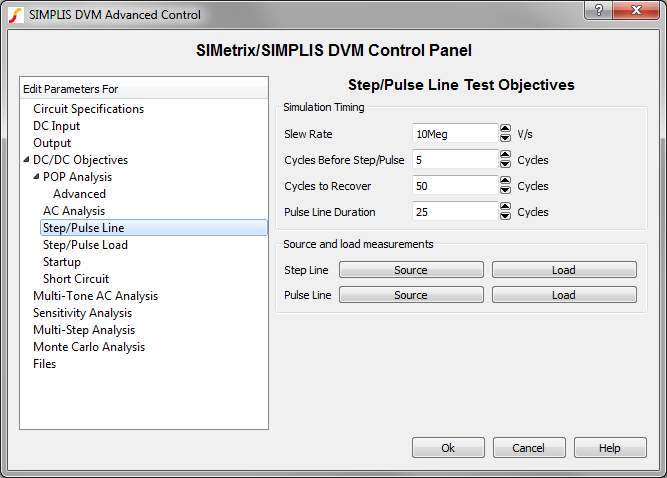
Simulation Timing |
|
| Slew Rate | The slew rate of the line voltage step or pulse in V/s |
| Cycles Before Event | Combined with the nominal switching frequency, this parameter determines the length of time before the start of the line transient. |
| Cycles to Recover | Combined with the nominal switching frequency, this parameter determines the length of time that the circuit has to recover after the end of the line transient. |
| Pulse Line Duration | The time duration of the line pulse expressed in the number of switching cycles |
The Step/Pulse Load Test Objectives page allows you to set the simulation timing to use for the Step Load and Pulse Load test objectives.
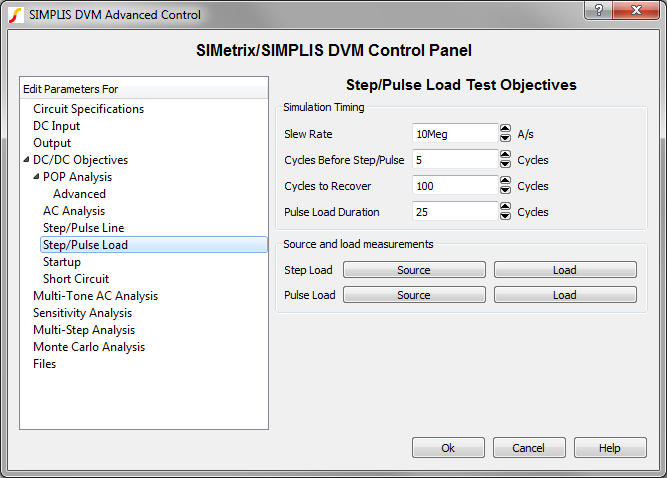
Simulation Timing |
|
| Slew Rate | The slew rate of the load current step or pulse in A/s |
| Cycles Before Event | Combined with the nominal switching frequency, this parameter determines the length of time before the start of the load transient. |
| Cycles to Recover | Combined with the nominal switching frequency, this parameter determines the length of time that the circuit has to recover after the end of the load transient. |
| Pulse Load Duration | The time duration of the load pulse expressed in the number of switching cycles |
Source and load measurements |
|
| Step Line | The Source and Load buttons allow you to select voltage and current measurements for each of these test objectives. |
| Pulse Line | |
The Startup Test Objective page allows you to set the simulation timing for the Startup Test Objective.
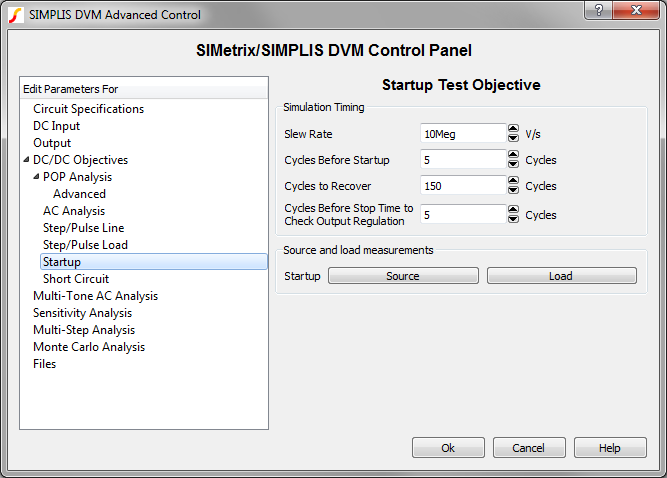
Simulation Timing |
|
| Slew Rate | The slew rate of the input voltage source in V/s |
| Cycles Before Event | Combined with the nominal switching frequency, this parameter determines the length of time before the start of the startup transient. |
| Cycles to Recover | Combined with the nominal switching frequency, this parameter determines the length of time that the circuit has to recover after the end of the startup transient. |
| Cycles Before Stop Time to Check Output Regulation | Combined with the nominal switching frequency, this parameter determines the length of time at the end of the simulation in which the circuit is examined to determine that it is in regulation. |
Source and load measurements |
|
| Startup | The Source and Load buttons allow you to select voltage and current measurements for this test objective. |
The Short Circuit Test Objective page allows you to set the simulation timing and short circuit resistance parameters for the Short Circuit test objective.
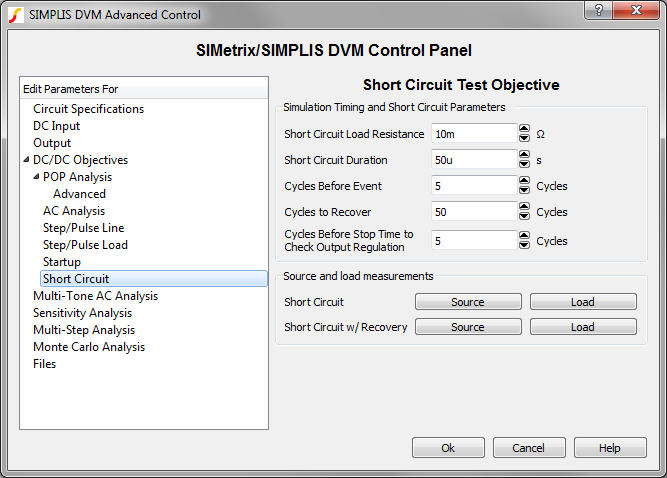
Simulation Timing and Short Circuit Parameters |
|
| Short Circuit Load Resistance | ON resistance of the switch used to implement the short circuit |
| Short Circuit Duration | Length of the short circuit event in seconds |
| Cycles Before Event | Combined with the nominal switching frequency, this parameter determines the length of time before the start of the short circuit. |
| Cycles to Recover | Combined with the nominal switching frequency, this parameter determines the length of time that the circuit has to recover after the end of the short circuit. |
| Cycles Before Stop Time to Check Output Regulation |
Combined with the nominal switching frequency, this parameter determines the length of time at the end of the simulation in which the circuit is examined to determine that it is in regulation; applies only to Short Circuit and Recover tests. |
Source and load measurements |
|
| Short Circuit | The Source and Load buttons allow you to select voltage and current measurements for each of these test objectives. |
| Short Circuit w/ Recovery | |
The AC/DC Objectives section has six sub categories of parameters:
The DC/DC Objectives can also be applied to AC/DC converters if the converter is designed to perform a POP analysis.
The Find AC Steady-State Test Objective page allows you to define the simulation timing for the FindACSteadyState Test Objective. This test objective runs a long transient simulation and saves an initial-conditions file with the GenerateInitFile testplan entry. This initial-conditions file is then loaded into a future simulation to initialize the converter to a steady-state condition. The timing parameters here reference the F_LOW and F_HIGH symbolic values which are defined on the AC Input Source Page.
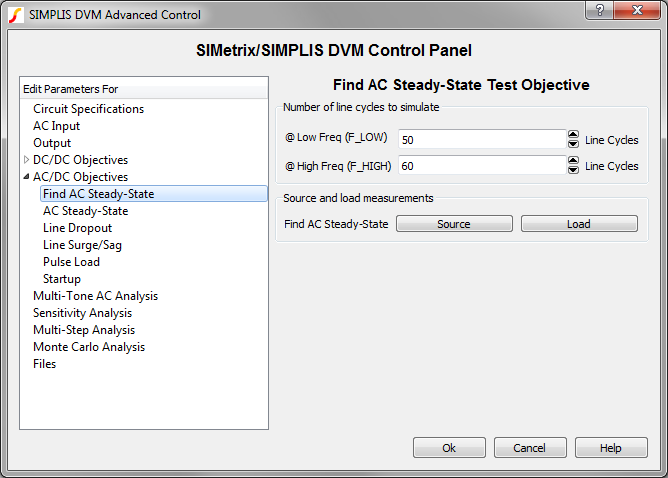
Number of line cycles to simulate: Timing parameters that determine length of transient simulation for the Find AC Steady-State test objective |
|
| @Low Freq (F_LOW) | Number of line cycles to simulate in order to find the steady-state operating point of the circuit at the lower frequency. The default values result in a stop time of 1s. |
| @High Freq (F_HIGH) | Number of line cycles to simulate in order to find the steady-state operating point of the circuit at the higher frequency. The default values result in a stop time of 1s. |
Source and load measurements |
|
| Find AC Steady-State | The Source and Load buttons allow you to select voltage and current measurements for this test objective. |
The AC Steady-State test objective measures the performance of the converter under steady-state input voltage and output-load conditions. The converter is typically initialized to a steady state with an IncludeInitFile testplan entry. This includes an initial-conditions file from a FindAcSteadyState simulation. For additional details, see the AcSteadyState test objective topic.
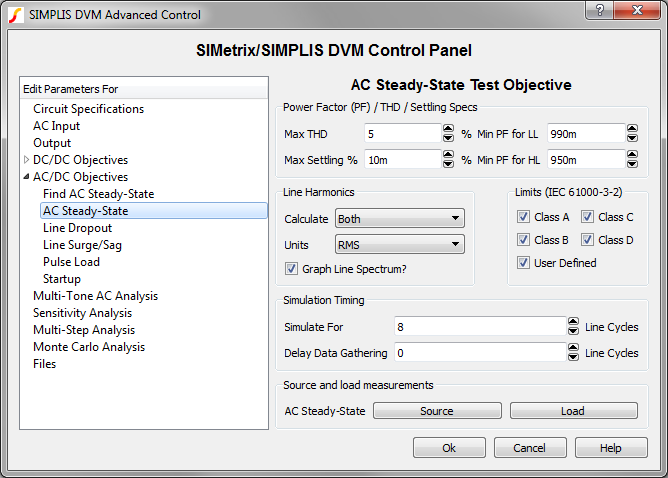
Power Factor (PF) / THD / Settling Specs: Specifications for the AC steady-state analyses |
|
| Max THD | Maximum total harmonic distortion allowed for input source, specified as a percentage of the fundamental |
| Max Settling | Maximum percent difference between the mean values of the output voltage over the last two lines cycles |
| Min PF for LL | Minimum power factor for low-line tests |
| Min PF for HL | Minimum power factor for high-line tests |
Line Harmonics: Options to configure how line harmonics are presented in the DVM report |
|
| Calculate | Select the line harmonics for which you want to generate scalar values for the DVM report; the menu options are None, Odd, Even, Both. |
| Units | The units for the reported line harmonic scalar values; the menu options are RMS, % Fundamental, mA/W. |
| Graph Line Spectrum? | If checked, DVM will generate a plot of the line harmonics
for the AC input source.
|
Limits (IEC 61000-3-2): Specifications for line harmonic current limits |
|
| Class A | If checked, measured line harmonic currents will be compared with IEC 61000-3-2 Class A harmonic limits. |
| Class B | If checked, measured line harmonic currents will be compared with IEC 61000-3-2 Class B harmonic limits. |
| Class C | If checked, measured line harmonic currents will be compared with IEC 61000-3-2 Class C harmonic limits. |
| Class D | If checked, measured line harmonic currents will be compared with IEC 61000-3-2 Class D harmonic limits. |
| User Defined | If checked, measured line harmonic currents will be compared with the user-specified limits. The limits are defined in a simple plain text file. For a full description, see the AC/DC Harmonic Specifications. |
Simulation Timing: Parameters that determine the length of the simulation and when to start collecting waveform data |
|
| Simulate For | Number of lines cycles to simulate after the Data Gathering Delay. In combination with the line frequency, this determines the stop time of the simulation. |
| Delay Data Gathering | Number of line cycles before data generation starts. Usually this can be set to zero if the initial-conditions file is accurate |
Source and load measurements |
|
| AC Steady-State | The Source and Load buttons allow you to select voltage and current measurements for this test objective. |
The Line Dropout Test Objective page allows you to define parameters for the LineDropout test.
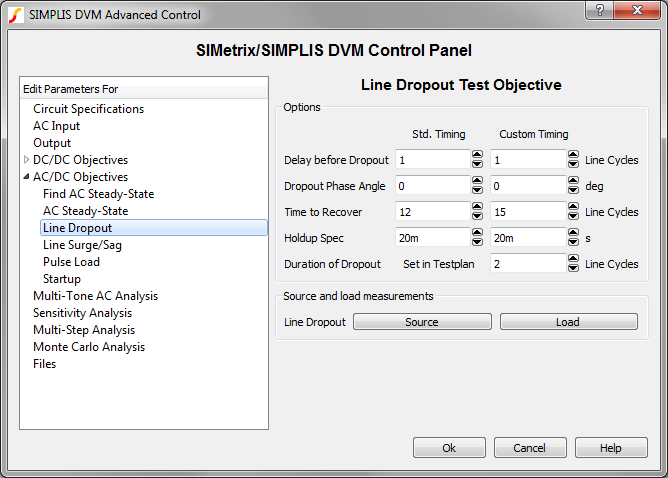
Standard Timing |
|
| Delay before Dropout | Number of full line cycles before dropout initiation |
| Dropout Phase Angle | The phase angle, in degress, when the line drop out starts |
| Time to Recover | Number of line cycles to simulate after the line returns to normal |
| Holdup Spec | Maximum holdup time specification for all outputs |
Custom Timing |
|
| Delay before Dropout | Number of full line cycles before dropout initiation |
| Dropout Phase Angle | The phase angle, in degrees, when the line dropout starts |
| Time to Recover | Number of line cycles to simulate after the line returns to normal |
| Holdup Spec | Maximum holdup time specification for all outputs |
| Duration of Dropout | Duration of the dropout in line cycles |
Source and load measurements |
|
| Line Dropout | The Source and Load buttons allow you to select voltage and current measurements for this test objective. |
The Line Surge/Sag Test Objective page allows you to define parameters for the LineSurge and LineSag test objectives.
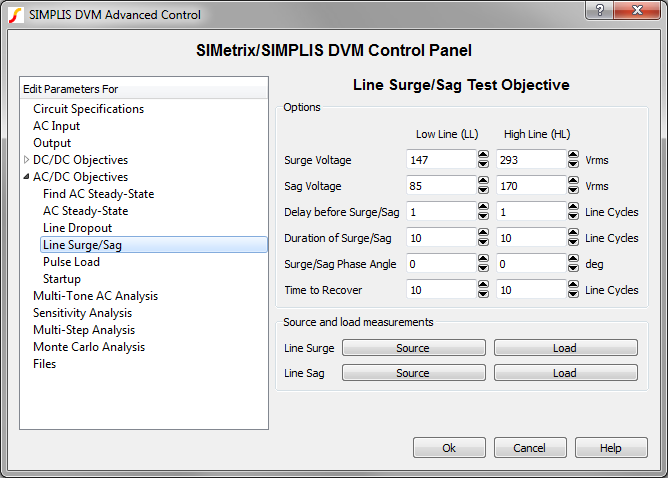
Options: Low Line (LL) and High Line (HL) |
|
| Surge Voltage | Voltage, in volts RMS, to which the line surges for LineSurge test objectives |
| Sag Voltage | Voltage, in volts RMS, to which the line sags for LineSag test objectives |
| Delay before Surge/Sag | Number of full line cycles to simulate before initiating the line surge or line sag |
| Duration of Surge/Sag | Duration, in line cyles, of surge or sag |
| Surge/Sag Phase Angle | The phase angle at which the line surge or sag is initiated |
| Time to Recover | Number of line cycles to simulate after the line returns to normal |
Source and load measurements |
|
Line Surge |
The Source and Load buttons allow you to select voltage and current measurements for these test objectives. |
Line Sag |
|
The Pulse Load (AC Line Timing) Test Objective page allows you to define the timing parameters for the LoadTrAC Test Objective.
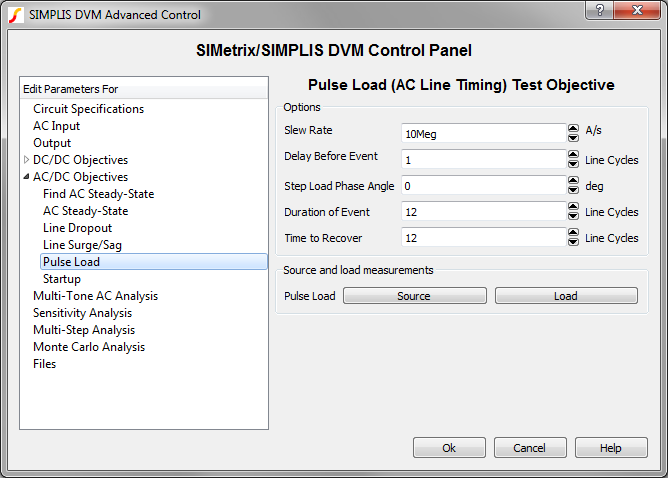
Options |
|
| Slew Rate | Maximum slew rate, in A/s, at which the load current changes |
| Delay before Event | Number of full line cycles to simulate before initiating the load pulse |
| Step Load Phase Angle | Line phase angle at which the load pulse is initiated |
| Duration of Event | Duration, in line cycles of the load pulse |
| Time to Recover | Number of line cycles to simulate after the load returns to the non-pulse amplitude |
Source and load measurements |
|
| Pulse Load | The Source and Load buttons allow you to select voltage and current measurements for this test objective. |
The AC Startup Test Objective page allows you to change timing specifications for the LineStartup and ControlStartup test objectives.
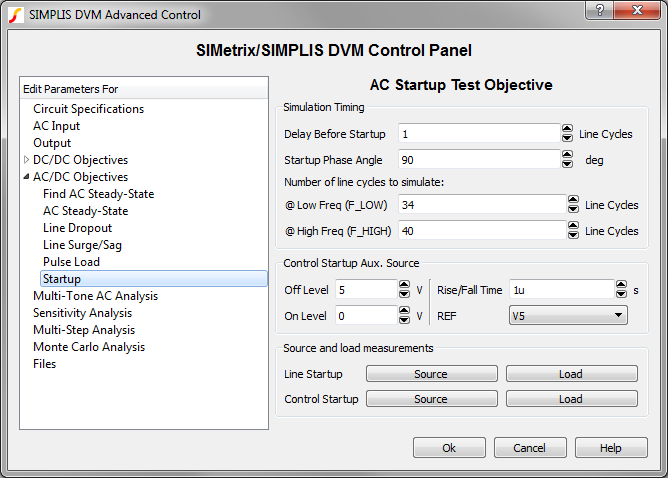
| Simulation Timing: | |
| Delay Before Startup | Number of full line cycles to delay start up |
| Startup Phase Angle | Phase angle at which the line or control startup occurs |
Number of line cycles to simulate |
|
| @Low Freq (F_LOW) | Number of line cycles to simulate at low frequency. This value is used to calculate the stop time that is determined by dividing this number by the F_LOW value specified on the AC Input page. For example, if this value is 34 and the value on the AC Input page is 50 Hz, the stop time is 680ms. |
| @High Freq (F_HIGH) | Number of line cycles to simulate at high frequency. This value is used to calculate the stop time that is determined by dividing this number by the F_HIGH value specified on the AC Input page. For example, if this value is 40 and the value on the AC Input page is 60 Hz, the stop time is 666.667ms. |
Control Startup Aux. Source |
|
| Off Level | The voltage level where the control input disables the converter |
| On Level | The voltage level where the control input enables the converter |
| Rise/Fall Time | The rise or fall time for the source |
| REF | The reference designator for the control source. The schematic symbol must be a DVM Aux source. |
Source and load measurements |
|
Line Startup |
The Source and Load buttons allow you to select voltage and current measurements for these test objectives. |
Control Startup |
|
The Multi-Tone AC Analysis page allows you to define parameters for the Multi-Tone AC Analysis. The Multi-Tone AC Analysis is an alternative to the conventional POP/AC Analysis and it does not require a circuit to have a POP solution. The Multi-Tone AC Analysis is compatible with both DC/DC and AC/DC converters. Since this is a complicated analysis, you should read the Multi-Tone AC Analysis and the Multi-Tone AC Analysis Theory topics before attempting to apply this analysis to a converter.
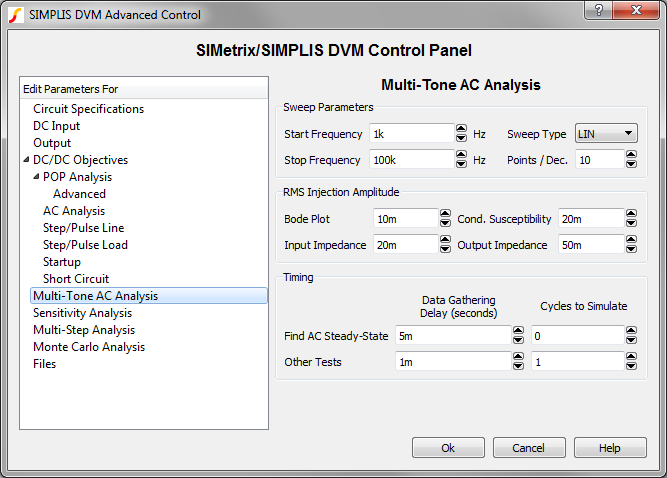
Sweep Parameters |
|
| Start Frequency | The lowest injection frequency for the Multi-Tone Sweep. Because this input also sets the total simulation time in integer multiples of 1/Start Frequency, you should avoid extremely low start frequencies. For details, see the Timing table below. |
| Stop Frequency | The highest injection frequency for the Multi-Tone Sweep |
| Sweep Type | The following sweep types are available:
All sweeps are limited to 100 frequencies. This limits the LIN sweeps to two decades, whereas the DEC and DEC2 sweeps can be used for four or more decades. For details, see Points/Dec. below. |
| Points/Dec. | The maximum number of points for DEC and DEC2 sweeps; not used for LIN sweep types. As more frequencies are injected, the signal-to-noise ratio in the system decreases and the AC output waveforms become noisier. Additionally, a high number of injected frequencies will slow down the simulation considerably. For this reason, using as few frequencies as possible produces the best results. |
RMS Injection Amplitude |
|
| Bode Plot | The RMS voltage injected for the Bode Plot Test Objective |
| Input Impedance | The RMS voltage injected for the Input Impedance Test Objective |
| Cond. Susceptibility | The RMS voltage injected for the Output Impedance Test Objective |
| Output Impedence | The RMS voltage injected for the Conducted Susceptibility Test Objective |
| Data Gathering Delay: Find AC Steady-State |
This parameter sets the time delay before data is generated during Find AC Steady-State tests. The Data Gathering Delay time needs to be set to allow the circuit to settle completely into a steady state. For the Fourier analysis to yield noise-free results, the circuit must be completely settled; therefore, set this time delay generously. |
| Data Gathering Delay: Other Tests |
This parameter sets the time delay before data is generated for all tests except Find AC Steady-State. Typically, the initial-conditions file generated from a Find AC Steady-State test will be extremely close to the circuit's steady state and this delay can be set to zero. If there is some residual transient, this delay can be set to allow the circuit to settle before simulation data is generated. |
| Cycles to Simulate: Find AC Steady-State |
Find AC Steady-State data will be collected for this number of Start Frequency cycles after the Data Gathering Delay. The Find AC Steady-State tests generate an initial-conditions file. The only reason to make this parameter non-zero is if you wish to observe the settling behavior of the converter. |
| Cycles to Simulate: Other Tests | In conjunction with the Start
Frequency and the Data
Gathering Delay: Other Tests, this parameter determines
the simulation stop time: \[ \text{Simulation Stop Time} = \frac{\text{Cycles to Simulate: Other Tests}}{\text{Start Frequency}} + \text{Data Gathering Delay: Other Tests} \] The simulation time span is then determined as follows: \[ \text{Simulation Time Span} = \frac{\text{Cycles to Simulate: Other Tests}}{\text{Start Frequency}} \]For example, if the Cycles to Simulate is 2 and the Start Frequency is 1kHz, the simulation will have 2ms of simulated data. The Simulation Time Span will always be an integer multiple of the lowest period: \[ \frac{\text{1}}{\text{Start Frequency}} \] |
Sensitivity and Worst-Case Analysis is a special analysis used to evaluate the effect of parameter variation on converter performance. The analysis is described in detail in the DVM Sensitivity and Worst-Case Analysis topic. The dialog is described below.
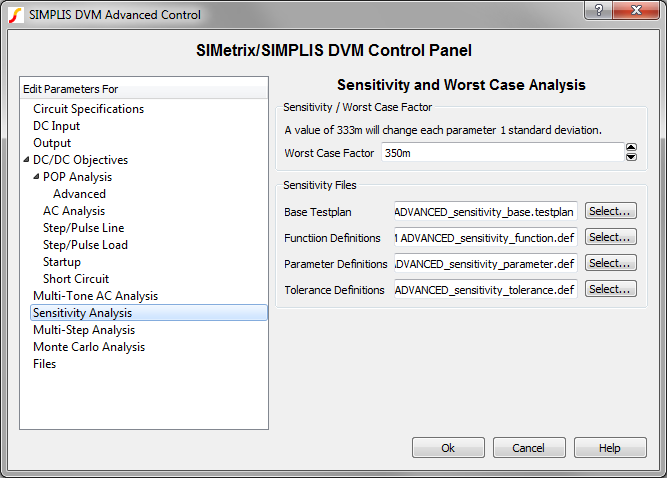
Sensitivity / Worst Case Factor |
|
| Worst Case Factor | During sensitivity analysis, each design parameter is increased by an amount equal to the worst-case factor multiplied by the user-defined tolerance. A value of 333m represents a change of one standard deviation in the positive direction. |
Sensitivity Files |
|
| Base Testplan | Select the sensitivity base testplan for this schematic. This is the tesplan is used for sensitivity and worst-case analyses. |
| Function Definitions | Select the function definition file for the sensitivity analysis. |
| Parameter Definitions | Select the parameter definition file for the sensitivity analysis. |
| Tolerance Definitions | Select the tolerance definition file for the sensitivity analysis. |
The SIMPLIS Multi-Step analysis allows you to step a design parameter over a range of values using a decade-step or linear-step interval. You may also step values over a defined list of parameter values. One advantage of using a multi-step analysis over multiple DVM tests is the multi-core capability which is part of the Pro and Elite license packages. The multi-core capability runs steps in parallel on multiple processor cores and will greatly reduce the simulation time required for the multi-step analysis.
For more information, see the Multi-Step Analysis topic.
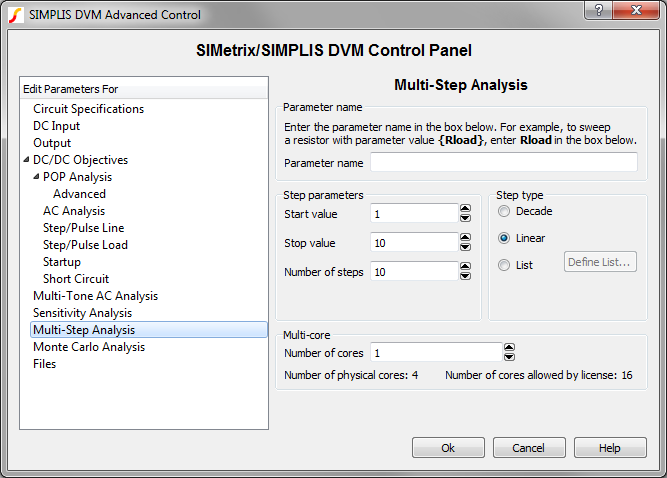
| Parameter name | |
| Parameter name | The name of the stepped parameter. The schematic symbols should
be parameterized with this parameter name in braced {} substitutions
as at the top of the dialog above.
Note: You can automatically change symbol property values by using the Change testplan entry. |
| Step Parameters and Step type | |
| Start value | The starting value for the parameter step, used with decade and linear steps |
| Stop value | The ending value for the parameter step, used with decade and linear steps |
| Number of steps | The number of steps for the decade or linear steps |
| Step type | The step type can be one of the following:
|
| Multi-core | |
| Number of cores | The number of cores used for the simulation. The Pro and Elite licenses allow the use of 4 and 16 cores respectively. |
The Monte Carlo analysis allows you to investigate the effect of random parameter value changes on your circuit. The Monte Carlo analysis assumes that you have set up your circuit with statistical parameter distribution functions.
For more information, see the Monte Carlo Analysis topic.
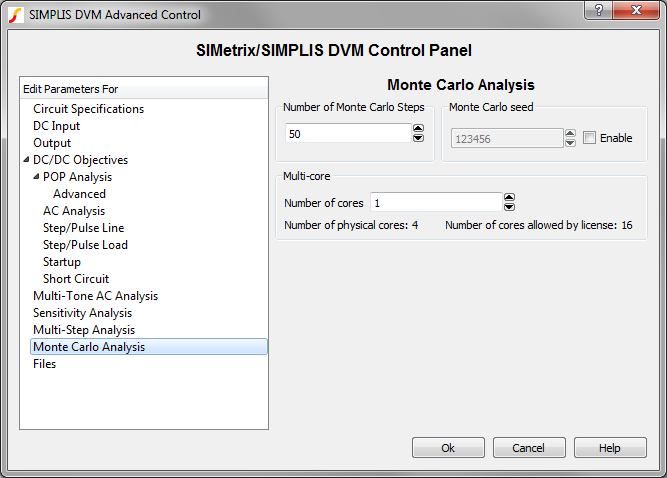
| Parameters | |
| Number of Monte Carlo Steps | The number of steps, or simulations, to run |
| Monte Carlo Seed | The seed value for the Monte Carlo simulation. The seed value starts the pseudo-random number generator at a specific value. Subsequent seeds follow a predictable pattern, which makes the Monte Carlo simulation repeatable. |
| Multi-core | |
| Number of cores | The number of cores used for the simulation. The Pro and Elite licenses allow the use of 4 and 16 cores respectively. |
The Files page allows you to do the following:
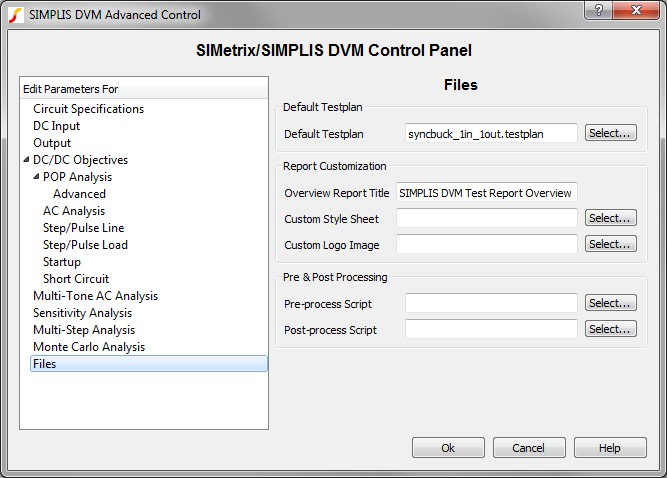
Default Testplan: used when you select either DVM ▶ Run Schematic's Default Testplan or DVM ▶ Run Entire Schematic's Default Testplan from the menu bar. |
|
| Default Testplan | Specifies the default testplan to be used with this schematic. |
Report Customization: Options to customize the appearance of the DVM report |
|
| Overview Report Title | The title used on the overview report. The titles for individual test reports can be changed with the HTMLTitle testplan entry. |
| Custom Style Sheet | Cascading Style Sheet (CSS file) to use with the DVM report |
| Custom Logo Image | Portable Network Graphics (PNG) file to use with the DVM report |
Pre & Post Processing |
|
| Pre-process Script | SIMetrix script to be executed immediately before launching each simulation; this allows you to change schematic values or analysis statements before running the test. Preprocess scripts are executed after all Objective entries are processed which allows users to override any schematic changes made by DVM. |
| Post-process Script | SIMetrix script to be executed immediately after each simulation successfully completes; this allows you to perform waveform manipulation and to create custom scalar and specification values. |
© 2015 simplistechnologies.com | All Rights Reserved