Command Line
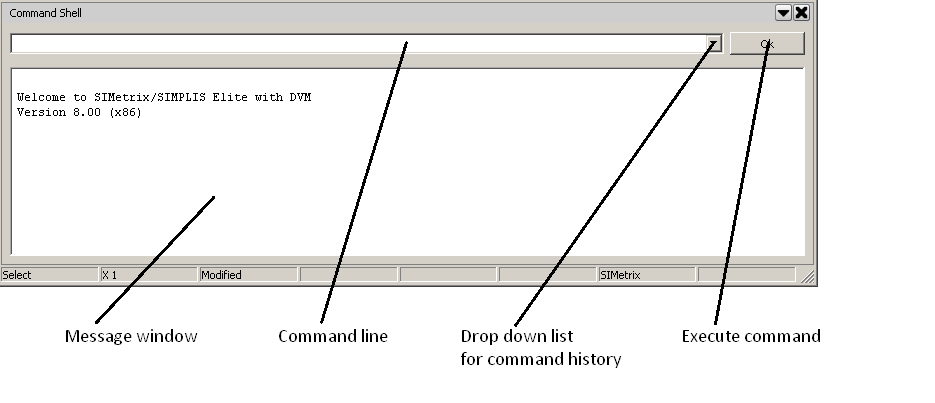 The command line is at the top of the command shell. See diagram above.
The command line is at the top of the command shell. See diagram above.
The vast majority of operations with SIMetrix can be executed from menus or pre-defined keys and do not require the use of the command line. However, a few more advanced operations do require the use of the command line. From the command line you can run a script or an internal command. You can also define a new menu to call a script, command or series of commands. In fact all the built in menu and keys are in fact themselves defined as commands or scripts. These definitions can be changed as well as new ones defined. See Editing the Menu System.
Details of some of the available commands are given in Command and Function Reference. The remainder are documented in the Script Reference Manual/Command Reference.
In this topic:
Command History
A history of manually entered commands is available from the drop down list (select arrow to the right of the command line). Some other commands entered via menus or from a script may also be placed in the command history.
Message Window
Various messages may be displayed in the message window below the command line. These include command progress, errors, warnings and listing outputs. The text in the window may be copied to the clipboard using a context sensitive menu activated by the right mouse button.
Multiple commands on one line
You can place multiple commands on the same line separated by a semi-colon - ';' . This is the only way a menu or key can be defined to execute more than one command.
Scripts
SIMetrix features a comprehensive scripting language. Full details of this can be found in the Script Reference Manual/Script Language.
Command Line Editing
The command line itself is a windows edit control. The cursor keys, home and end all work in the usual way. You can also copy (control-C), cut (control-X) and paste (control-V) text. There is also a right click popup menu with the usual edit commands.
Command Line Switches
Many commands have switches. These are always preceded by a '/' and their meaning is specific to the command. There are however four global switches which can be applied to any command. These must always be placed immediately after the command and before any command specific switches. Global switches are as follows:
- /e Forces command text to copied to command history
- /ne Inhibits command text copying to command history
- /quiet Inhibits error messages for that command. This only stops error message being displayed. A script will still be aborted if an error occurs but no message will be output
- /noerr Stops scripts being aborted if there is an error. The error message will still be displayed.
| ◄ Performance Analysis and Histograms | Editing the Menu System ▶ |