Curve Operations
In this topic:
Selecting Curves
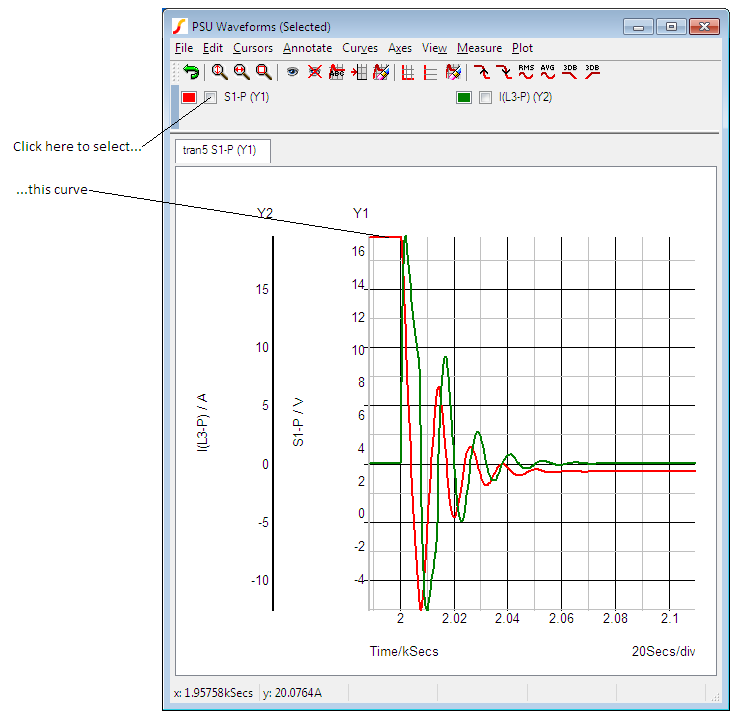
Deleting Curves
To delete a curve (or curves), select it (or them) then press the Erase selected curves button. Any axes or grids other than the Main axis left empty by this operation will also be deleted.
Hiding and Showing Curves
A curve may be hidden without it actually being deleted. This is sometimes useful when there are many curves on a graph but the detail of one you wish to see is hidden by others. In this instance you can temporarily remove the curves from the graph. To hide a curve (or curves) select it (or them) then press the Hide selected curves button. To show it (or them) again, press the Show selected curves button.
Re-titling Curves
You can change the title of a curve by selecting it then pressing the Name curve button. This will change the name of the curve as displayed in the legend panel. (Above main graph area and below toolbar)
Highlighting Curves
You can highlight one or more curves so that they stand out from the others. This is useful if there are many overlapping curves displayed.
To Highlight Curves
- Select the curves you wish to highlight then press 'H' or menu
To Unhighlight Curves
- Select the curves you wish to unhighlight then press 'U' or menu
To Unhighlight All Curves
- Select menu .
Moving and Copying Curves Between Graphs
The menus , and may be used to move and copy curves between graph sheets. Note that these operations use an internal clipboard and do not place any data in the system clipboard.
The internal clipboard uses an efficient method for transferring curves that uses very little memory even if the curve is large. Also, if you copy a curve, the data itself is not copied internally; the two curves just reference the same data. This makes copying a memory efficient operation.
To Move a Curve to a New Graph Sheet
- Select the curve or curves you wish to move.
- Select menu .
- Either create a new graph sheet to receive the new curves (use F10) or switch to an existing graph sheet.
- Select menu .
To Copy a Curve to a New Graph Sheet
- Select the curve or curves you wish to move.
- Select menu .
- Either create a new graph sheet to receive the new curves (use F10) or switch to an existing graph sheet.
- Select menu .
| ◄ Graph Layout | Graph Cursors ▶ |