3.3 Loading a Schematic with Component Values
You are probably accustomed to thinking of schematics as fixed entities tied to a particular design. In this topic you will learn that schematics can be viewed as templates which define the electrical circuit but not necessarily the component values. Using the load component values feature of SIMPLIS you can change a number of component values defined in a spreadsheet. In this topic you will change the component values to change the output voltage and to add statistical distribution functions to the design.
To download the examples for Module 3, click Module_3_Examples.zip
In this topic:
Key Concepts
This topic addresses the following key concepts:
- Schematics are really templates which define the connections of specific circuit elements, the values for these elements can be loaded into the schematic template by SIMetrix/SIMPLIS, creating unique designs.
- The values to be loaded are defined in a configuration file which is a simple list of property addresses and the values.
- You can create a load component values configuration file from a schematic, essentially creating a snapshot of all component values.
What You Will Learn
In this topic, you will learn the following:
- How to use a schematic as a "template" which is loaded with component values from a Load Component Values configuration file.
- The format of the Load Component Values configuration file.
- How to auto-generate a Load Component Values configuration file from a schematic.
- How to load a configuration file from a SIMetrix command line.
- How to load a configuration file from a SIMetrix script.
Getting Started
- Close the schematic 3.1_SelfOscillatingConverter_POP.sxsch, without saving, if its open.
- Close the waveform viewer.
- Re-open the schematic 3.1_SelfOscillatingConverter_POP.sxsch.
- Run the simulation.Result: The converter simulates as before, with the nominal output voltage of 5.0V. The waveform viewer displays the 3 curves for the POP Trigger, Vout and Inductor Current.
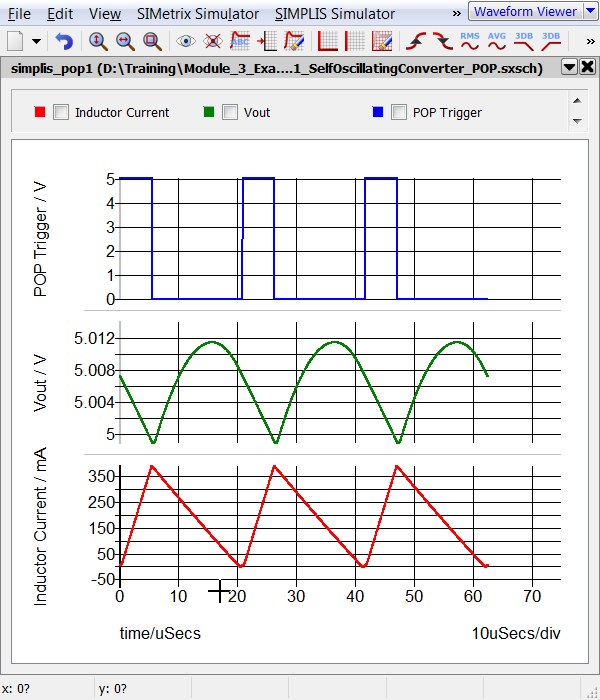
- From the schematic menu, select .Result: A Hint message warns you that you are about to change the schematic values.
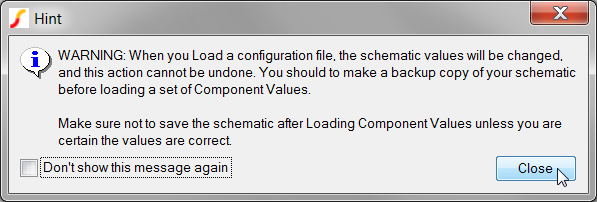
- Click Close on the above dialog. Result: A file selection dialog opens in the schematic directory. The File name field is populated with the default configuration file name.
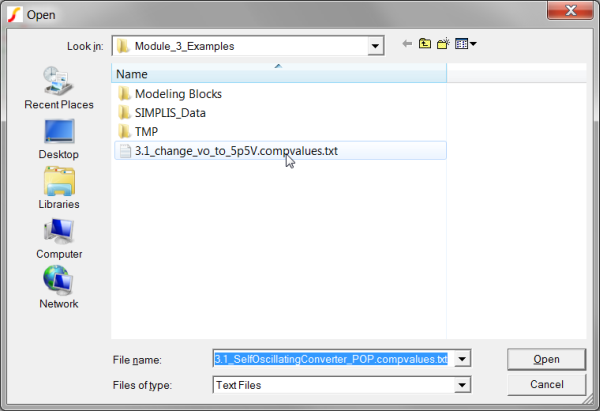
- Select the only Load Component Values configuration file with the file name:
3.1_change_vo_to_5p5V.compvalues.txt.
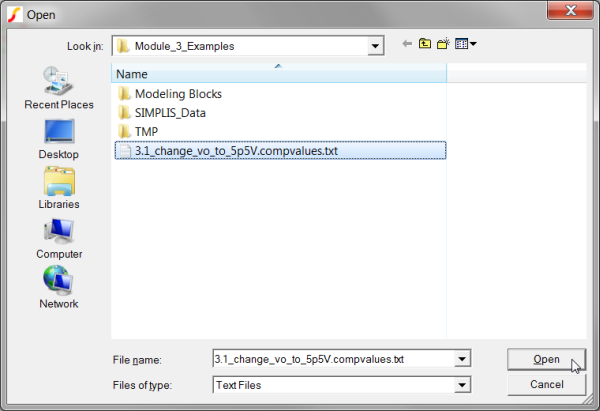
- Click on the Open button.Result: Individual values on schematic symbols are edited by the Load Component Values feature. The load component values configuration defines these changes:
- Change the input source to use the uniform distribution: {310*Unif(0.0333)}.
- Add statistical distributions to the feedback resistors R6 and R7.
- Set the nominal output voltage to 5.5V.
- Increase the saturation currents on the magnetizing inductor L4 by 10%.
- Run the simulation.Result: The converter simulates as before, but with the nominal output voltage of 5.5V. The waveform viewer displays 3 new curves for the POP Trigger, Vout and Inductor Current, as well as the original curves.
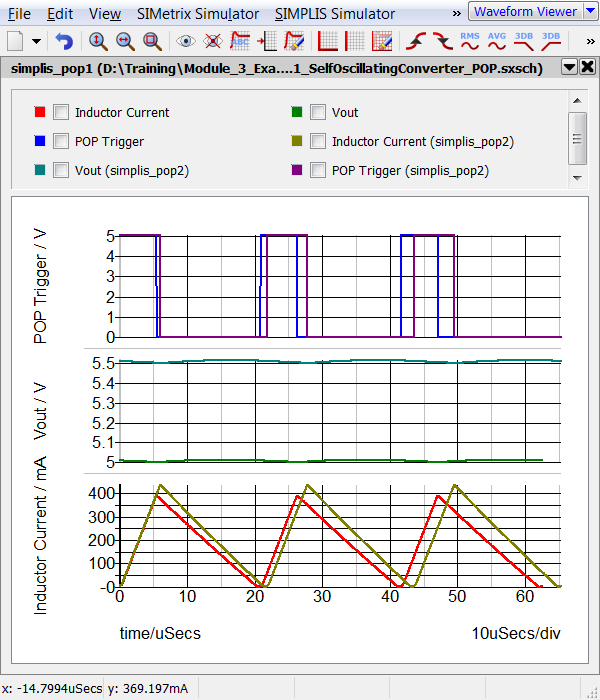
Discussion
In the Getting Started section you loaded a schematic with new component values. The new values change the output voltage set-point of the converter to 5.5V and also increase the saturation currents for the PWL inductor L4. At the same time, the Monte Carlo distribution functions were added to the input source and voltage feedback resistors. After the component values were changed, the program reported a log to the SIMetrix/SIMPLIS command shell window, with the details of each change:
Load component value -- Started @ 8:29 AM
Action: refdes old new
------- ------ --- ---
Change V1.VALUE {Vin} {310*Unif(0.0333)}
Change R6.VALUE 4.75k {5.7k*Gauss(0.05)}
Change R7.VALUE 4.75k {4.75k*Gauss(0.05)}
No Change R2.VALUE 1.5 1.5
Change L4.VALUE NSEG=5 X0=-0.50 Y0=-{1.655m*(L4_Tol)} X1=-0.45 Y1=-{1.65m*(L4_Tol)} X2=-0.40 Y2=-{1.6m*(L4_Tol)} X3=0.40 Y3={1.6m*(L4_Tol)} X4=0.45 Y4={1.65m*(L4_Tol)} X5=0.50 Y5={1.655m*(L4_Tol)} NSEG=5 X0=-{0.50*1.1} Y0=-{1.655m*1.1*(L4_Tol)} X1=-{0.45*1.1} Y1=-{1.65m*1.1*(L4_Tol)} X2=-{0.40*1.1} Y2=-{1.6m*1.1*(L4_Tol)} X3={0.40*1.1} Y3={1.6m*1.1*(L4_Tol)} X4={0.45*1.1} Y4={1.65m*1.1*(L4_Tol)} X5={0.50*1.1} Y5={1.655m*1.1*(L4_Tol)}
Load component value -- complete @ 8:29 AM
In addition to reporting to the command shell, the log is saved as a file. The log can be viewed with the menu item: .
Exercise #1: View Log File in the HTML Viewer
SIMetrix/SIMPLIS has a built-in HTML viewer which can be used to view the log file. In this exercise you will view the log file using the HTML viewer.
- From the schematic menu, select .Result: The ASCII text log file is read from disk, parsed into a HTML table, and displayed in a HTML viewer dialog window. Because the values are formatted into a table, the changes are readily apparent.
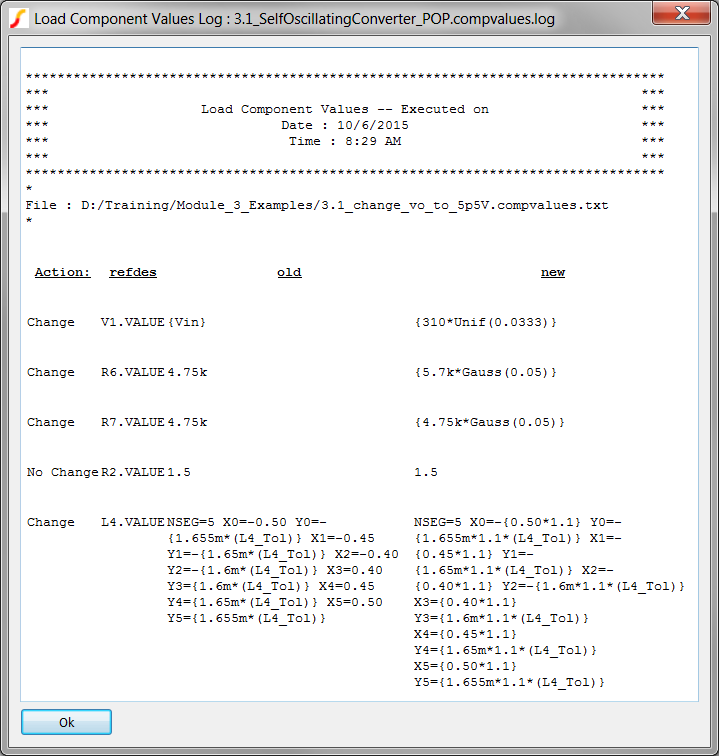
- Resize the window to be wider or narrower - you should see the column data stretch or wrap to fill the available column width.
Exercise #2: View the Raw Text Log File
The log file is a plain ASCII text file located in the same directory as the schematic. The log file is automatically created every time the schematic is loaded with a configuration file and has the same name as the schematic but with the extension: .compvalues.log. In this exercise, you will open the log file in the text editor.
- Right click on the schematic tab:
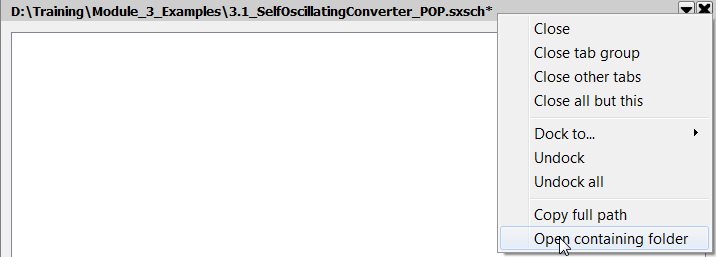
- Select the Open Containing Folder menu option.Result: a Windows Explorer window opens to the schematic directory.
- Drag the 3.1_SelfOscillatingConverter_POP.compvalues.log and drop it into
the SIMetrix/SIMPLIS Main Window. Result: The 3.1_SelfOscillatingConverter_POP.compvalues.log file opens in the text editor.
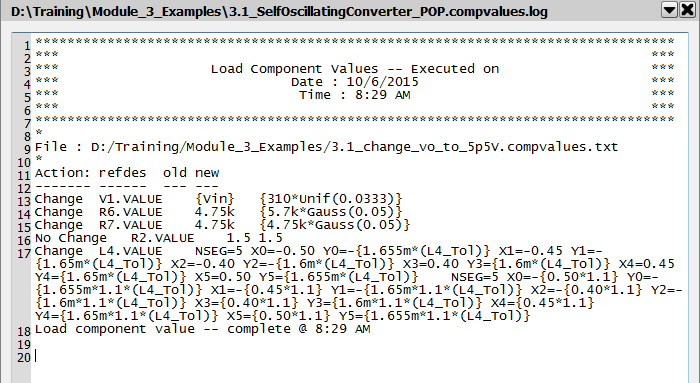
Creating a Load Component Values Configuration File
The Load Component Values configuration file can be created by hand, by another program or script, or by SIMetrix/SIMPLIS. The schematic menu: reads each symbol property, determines if that symbol property is compatible with Load Component Values, and saves the address-value pair to a configuration file.
Exercise #3: Create Configuration File
In this exercise you will save a configuration file for the schematic to the default file name.
- From the schematic menu, select Result: A file selection dialog opens, prompting you for a file name to save the configuration file:
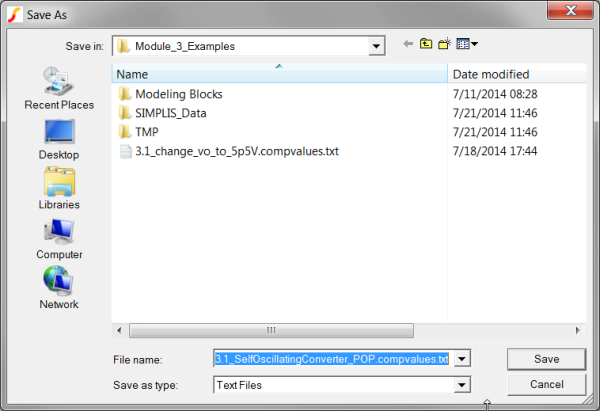
- Click Save on the dialog.Result: The program reads the top level schematic and saves the configuration file. A message is output to the SIMetrix/SIMPLIS command shell:
Created configuration file : C:\Training\Module_3_Examples\3.1_SelfOscillatingConverter_POP.compvalues.txt
Configuration File Format
The configuration file is a plain ASCII text file with two columns separated by a tab character. Following are the rules for the configuration file:
- Blank lines and comment lines (starting with *) are ignored.
- Each non-blank, non-comment line is assumed to be a load-component-value directive.
- Load-component-value directives are in the following form:
ADDRESS VALUE L1.DCR 5m - The ADDRESS information should point to an explicit designator.property
combination. For example, a resistance value is specified as R1.VALUE, not merely
R1. Note: The correct ADDRESS for any given parameter depends heavily on the type of symbol that is being used, not merely the type of component. The program supports many standard symbols, but custom or seldom-used symbols may require some tweaking in order to get the desired behavior. ADDRESS and VALUE must be separated by tabs.
- The VALUE should appear exactly as you want it to be set in the component. For values containing white-space characters, enclose the value in double quotes (").
Exercise #4: Editing A Configuration File
As mentioned in the Configuration File Format section, the configuration file is a plain ASCII text file. As such, it can be viewed and edited in any text editor including the built-in text editor.
- Right click on the schematic tab:
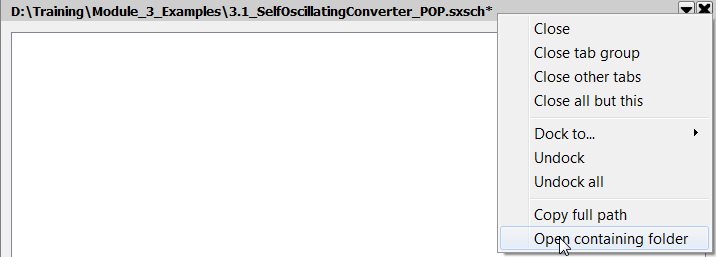
- Select the Open Containing Folder menu option.Result: a Windows Explorer window opens to the schematic directory.
- Drag the 3.1_SelfOscillatingConverter_POP.compvalues.txt file into
SIMetrix/SIMPLIS.Result: The Configuration file opens in the text editor:
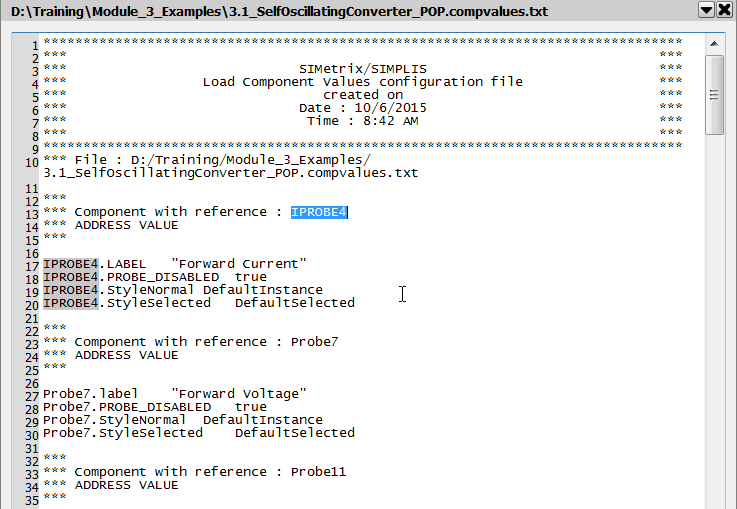
At this point you have the default configuration file open in the text editor. In the screenshot shown above, the values for two components, IPROBE4 and Probe7 are shown. The configuration file can be edited to change values or to eliminate unneeded components.
Automating Load Component Values w/ a Command Line Switch
<full_path_to_simetrix.exe> <full_path_to_schematic_to_open> /l <full_path_to_comp_values_file>
Automating Load Component Values w/ a Script
The load component values feature is provided by the script, load_comp_values.sxscr. The script has one optional argument -- a filename. Without the optional argument, the script attempts to load the default file, which is <schematic_name>.compvalues.txt. If that file cannot be found or cannot be opened, a file selection dialog opens to allow you to select a configuration file. Do one of the following:
- To load the default file, type load_comp_values at the SIMetrix/SIMPLIS command line.
- To load a different filename, type load_comp_values
'<config_filename>' at the SIMetrix/SIMPLIS command line.
Note: Notice that the filename is enclosed in single quotes.
The load component values script can be called from any SIMetrix Script.
Conclusions and Key Points to Remember
- Schematics can be viewed as "templates" which contain the following information:
- Connectivity between symbols.
- Component values which can easily be changed with Load Component Values.
- Analysis directives which are stored in the command (F11) window.
- The Load Component Values configuration file is a simple text file where each line contains a single component address and its corresponding value. Each component address is separated from its value by the tab character.
- Load Component Value configuration files can be created from the schematic and edited as needed.
- Using the command line switch /l, you can open a schematic and load a set of component values.
Module Evaluation Form
Please fill out the Module # 3 Evaluation form.